Welcome to Trustwise Optimize:ai
Getting started
Welcome to the Trustwise Optimize:ai portal! This guide will walk you through the initial steps required to set up and start using the portal efficiently.
Account Registration
To get started with the Trustwise Portal, you'll need to create an account. Below is the registration process:
Step 1: Visit the Registration Page
Open your preferred web browser and navigate to the registration page by clicking this link or entering the following URL in your browser's address bar:
https://portal.trustwise.ai/auth/sign-in
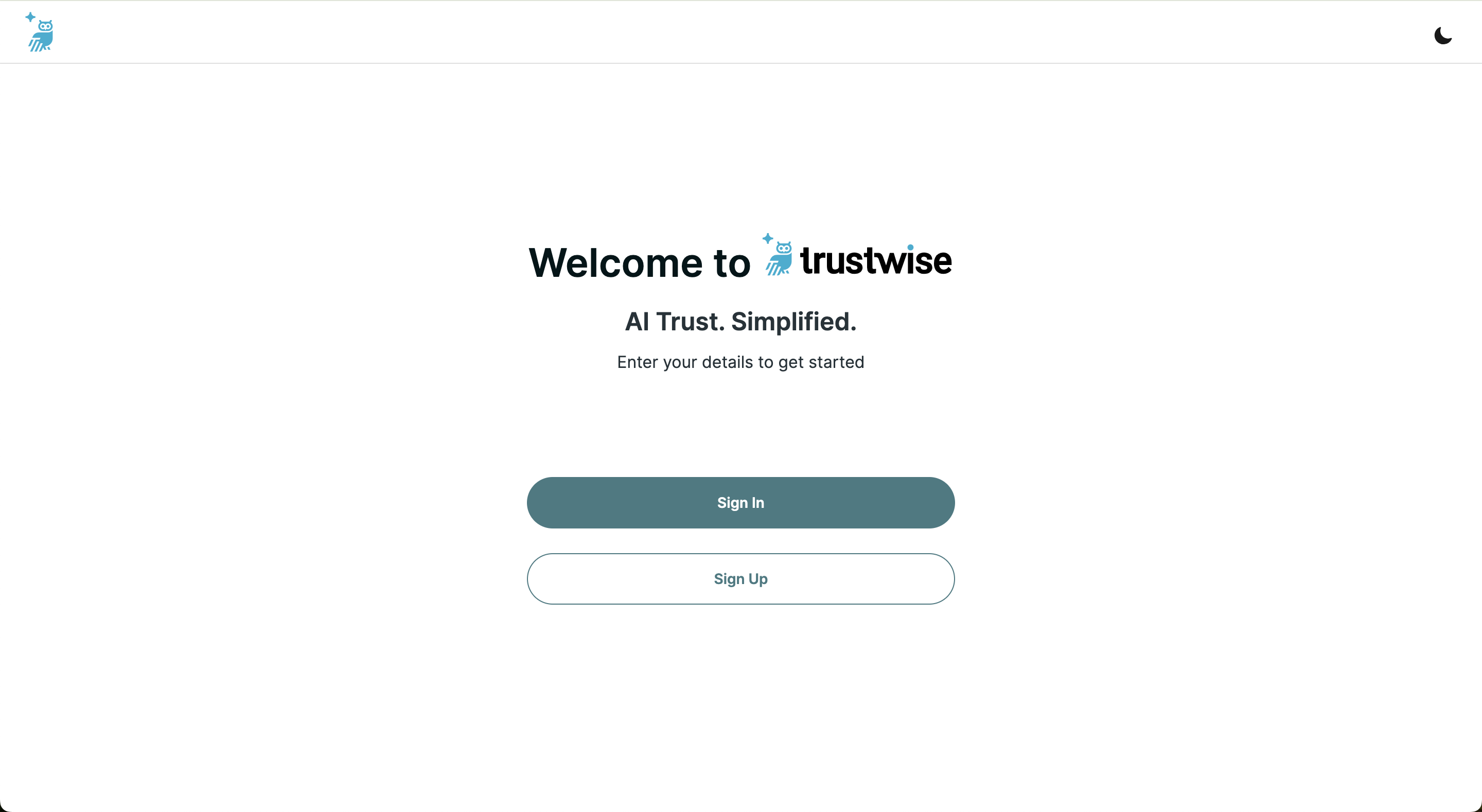
Step 2: Provide Your Details
Click the "Sign Up" button and complete the registration form with the necessary information.
- Email Address: A valid email address required for all communications and future sign-ins.
- Password: Select a robust password to secure your account. It should meet the following criteria:
- At least 8 characters in length.
- Includes both upper and lower case letters.
- Contains numbers and symbols. You can also sign up using your Google or GitHub account.
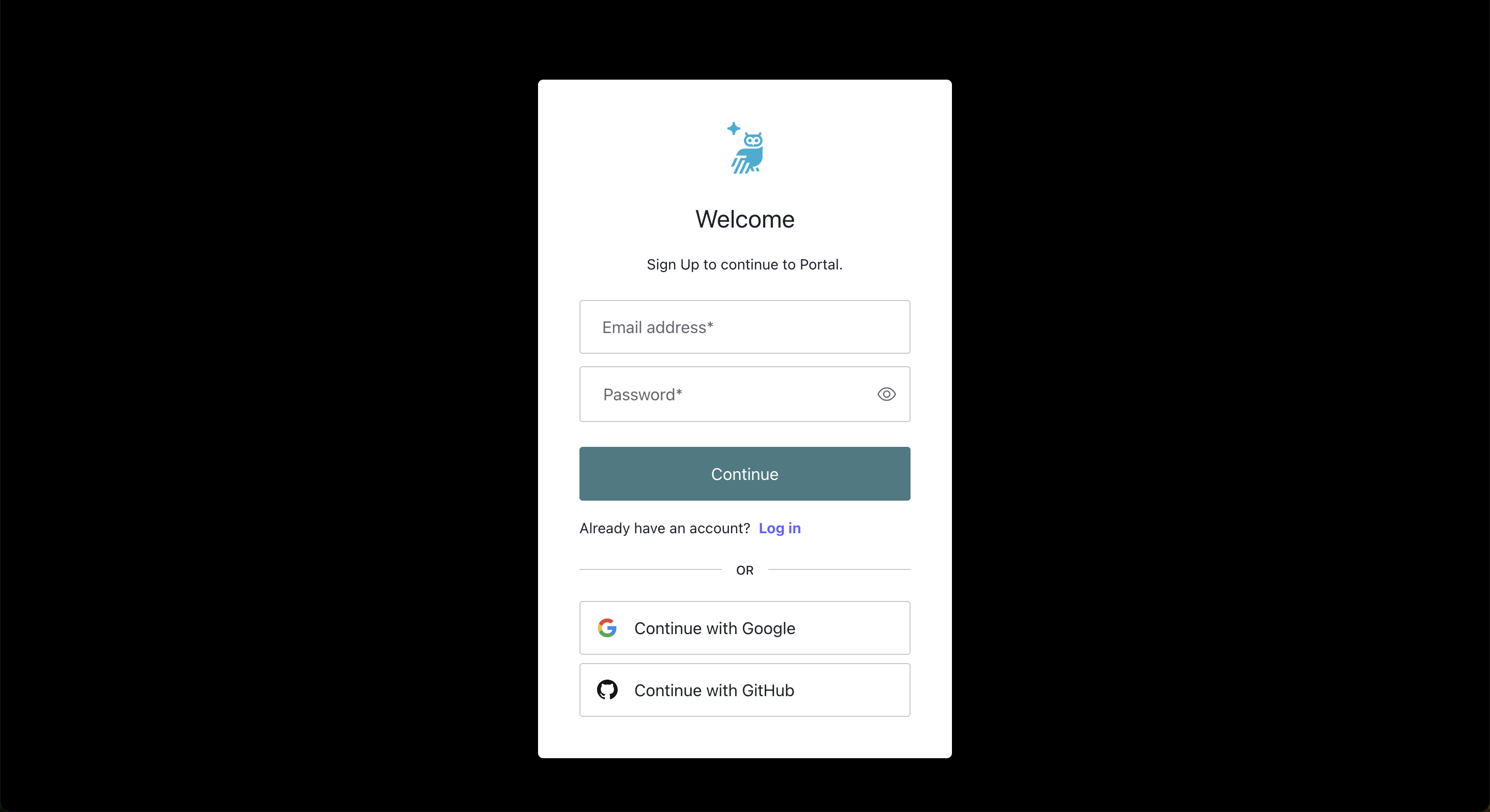
Step 3: Accept or Decline Access to Your Email Account
After signing up, you will be prompted to either allow or deny Trustwise Portal access to your email account information. After this, your registration will be submitted.
Step 4: Verify Your Email
After submitting your registration, you will receive a verification email. Open this email and click on the link provided to confirm your email address.
Step 5: Join the Waitlist
Upon email verification, you will be added to our waitlist. During this period, you will be redirected to our home page where you can familiarize yourself with our product through various informational content and videos.
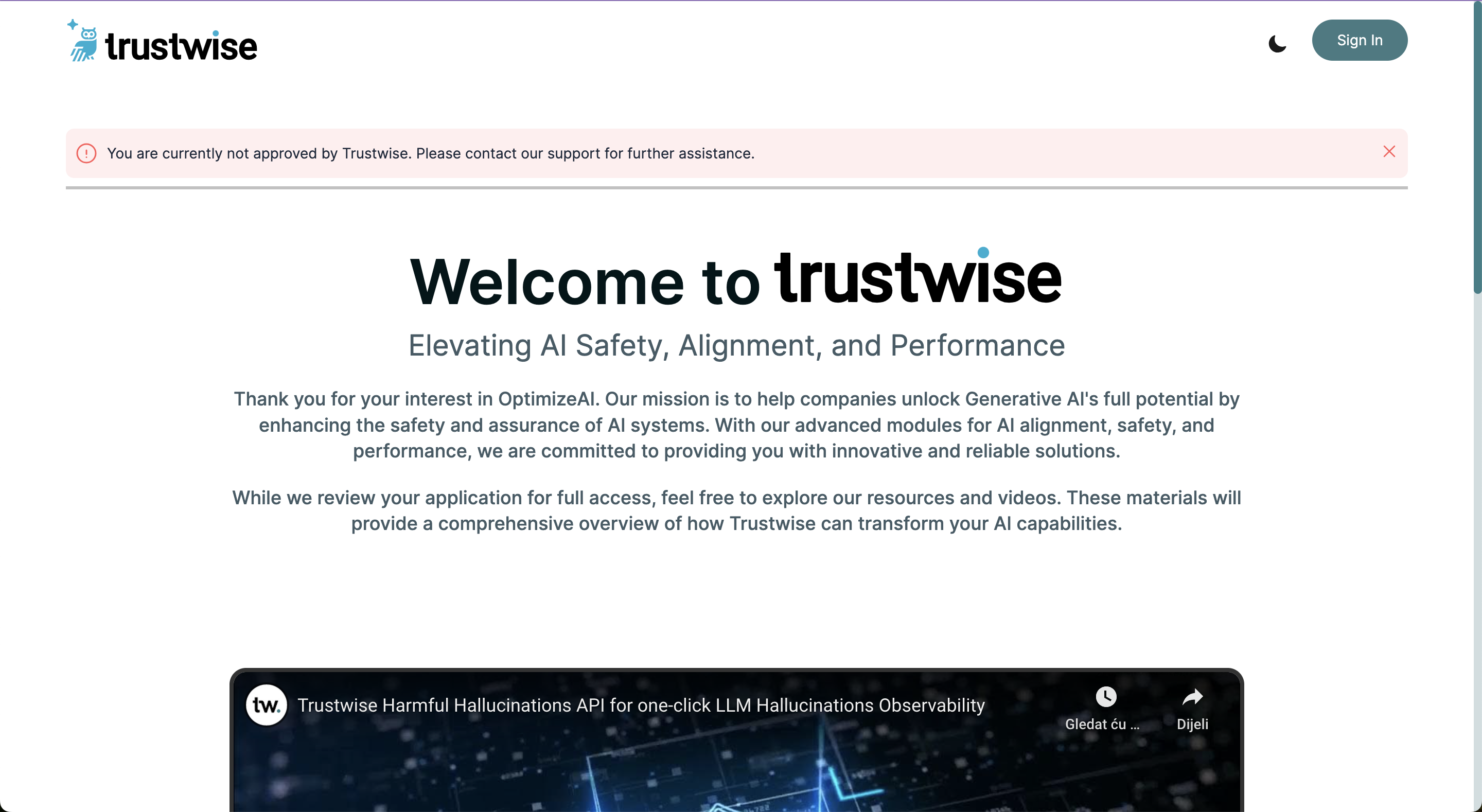
Step 6: Approval Notification
Once your account is approved, you will receive an approval email, allowing you to log into the portal.
Login to Your Account
Following the completion of these steps, you are ready to log in and start using the Trustwise Portal. Access the login page using your credentials. Again, you have the option to log in using your email and password or via your Google or Github accounts.
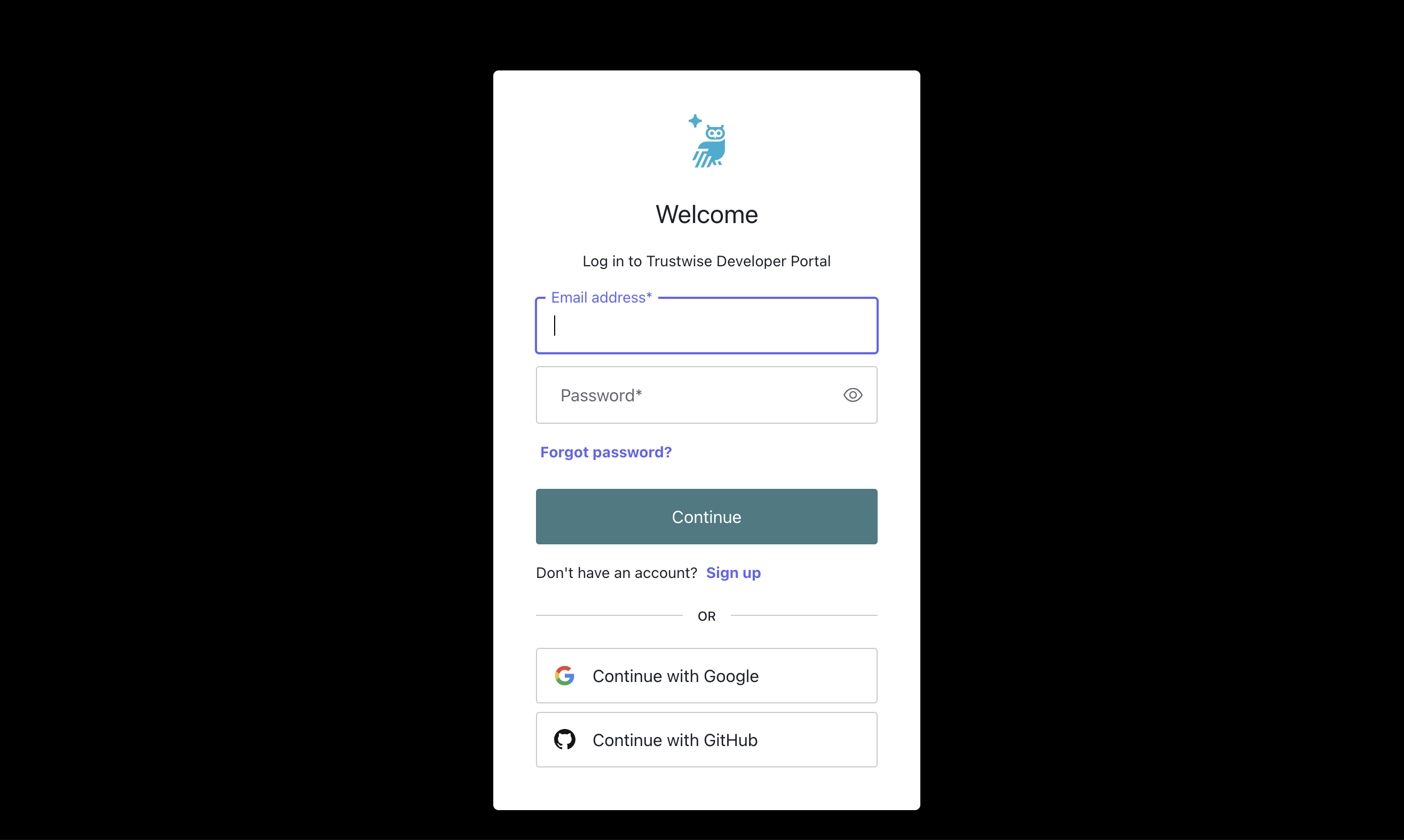
For any issues during the registration or login process, please reach out to our support team at support@trustwise.ai for assistance.
LLM Registration Guide
Before being able to run safety or alignment scans, you will have to register at least one Large Language Model (LLM) in the portal. You can connect your preferred LLMs to your account using API keys from supported providers such as OpenAI, TogetherAI, and Hugging Face. Follow these steps to register an LLM to your account:
Step 1: Access the LLM Registration Page
Navigate to the LLM Registration page on the portal. You can access it directly through your Account Settings page at the top of the portal. Here you can see and edit all the registered LLMs. Add a new LLM by clicking the "Register an LLM" button.
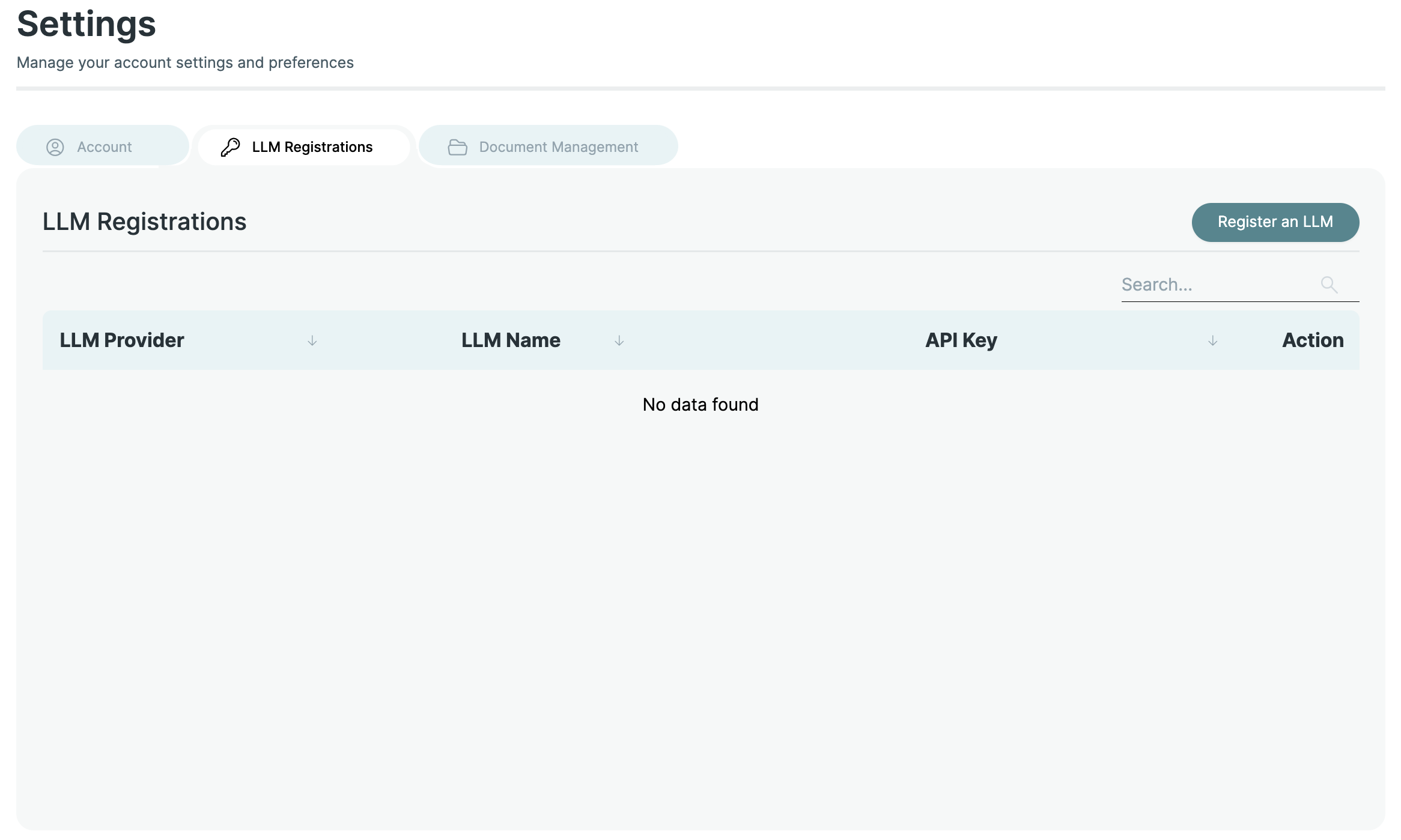
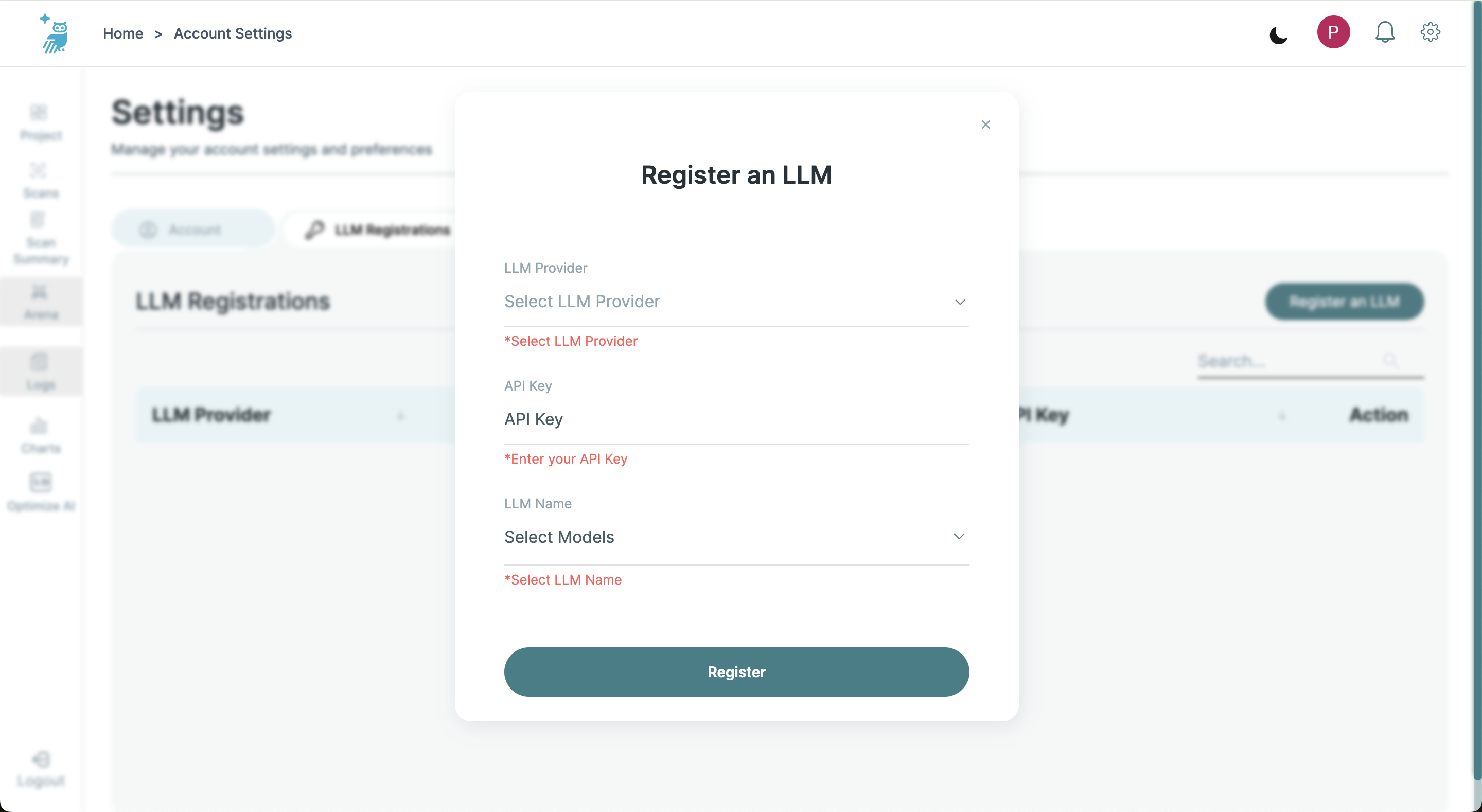
Step 2: Enter Provider and LLM Details
- Select Your LLM Provider: Click on the dropdown under "LLM Provider" and choose your provider from the options available (OpenAI, TogetherAI, Hugging Face).
- Input Your API Key: In the "API Key" field, enter the API key provided by your LLM provider. This key is essential for authenticating and linking the models available under your account.
- Choose LLM(s): After entering your API key, a dropdown menu will appear in the "LLM Name" field. This dropdown contains the LLMs available under your selected LLM provider. Select the LLM or LLMs you want to register. You can select multiple LLMs if your LLM provider and API key permit access to more than one model.
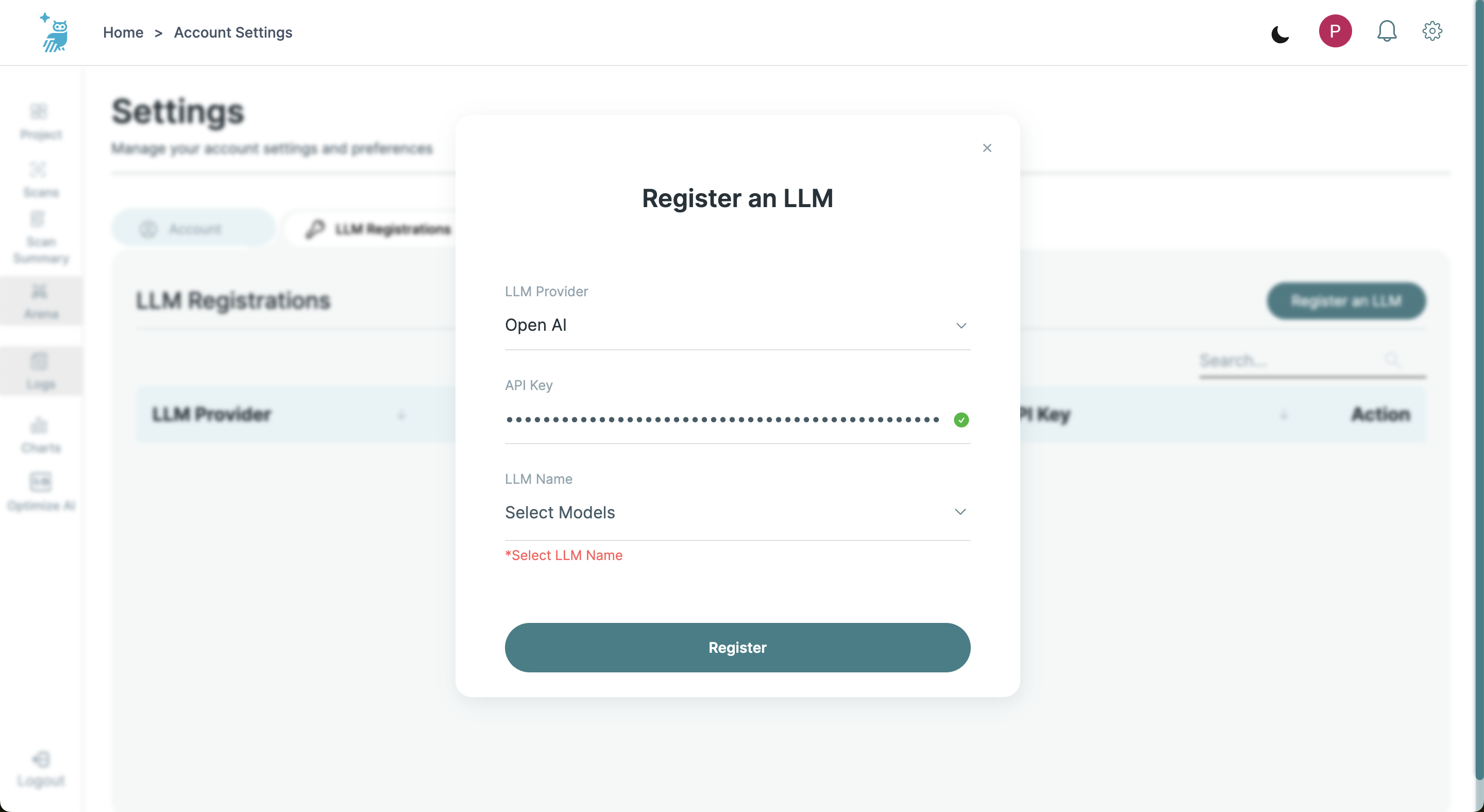
Step 3: Select Your LLM
After entering your API key, a dropdown menu will appear in the "LLM Name" field. This dropdown contains the LLMs available under the API key you provided.
- Choose LLM(s): Select the LLM or LLMs you want to register. You can select multiple LLMs if your provider's API key permits access to more than one model.
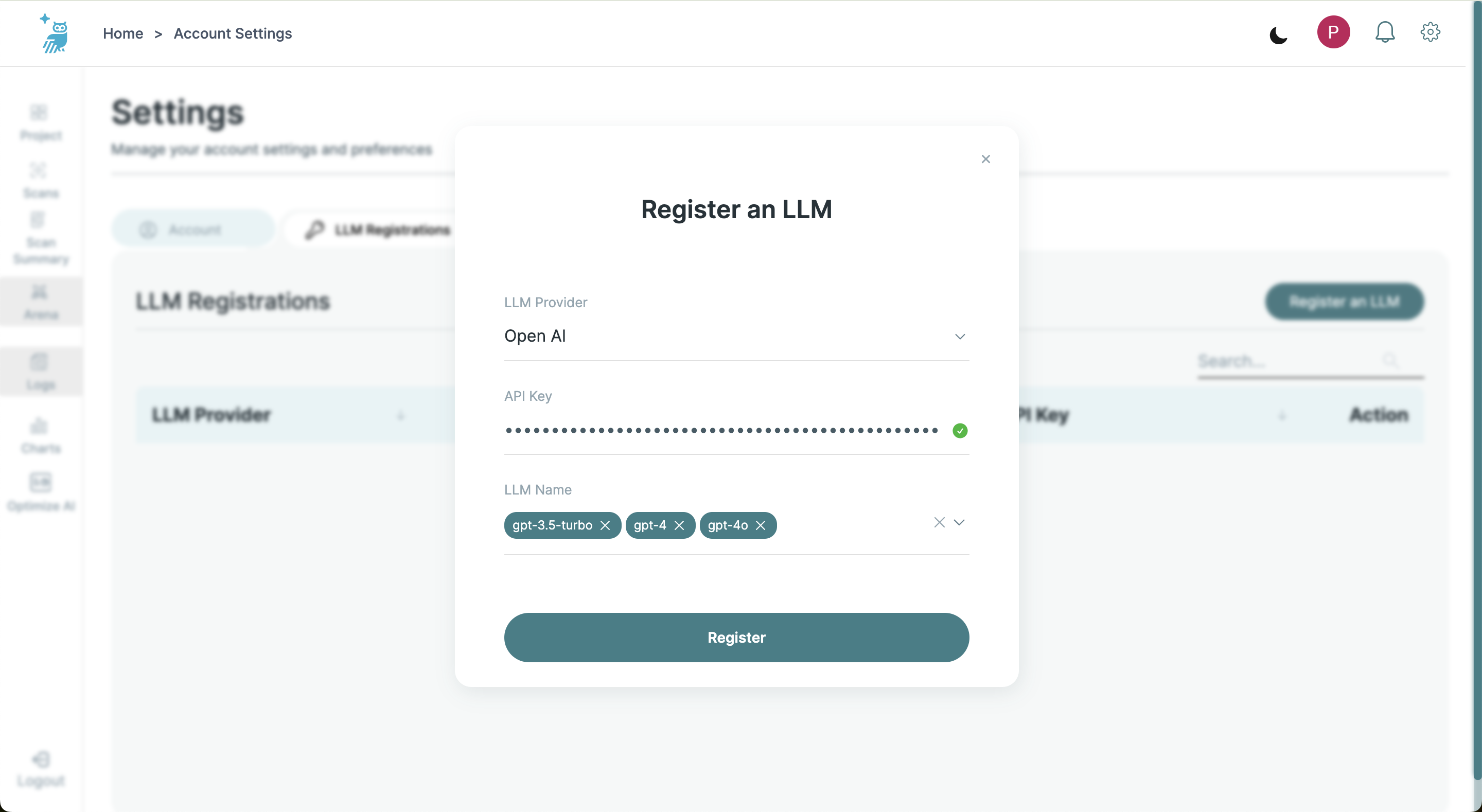
Step 4: Register the LLM
Click the "Register" button next to the selected LLM(s). Upon successful registration, the LLM will be added to your account, and the API key will be saved. You can view all registered LLMs along with their details in the LLM Registrations list.
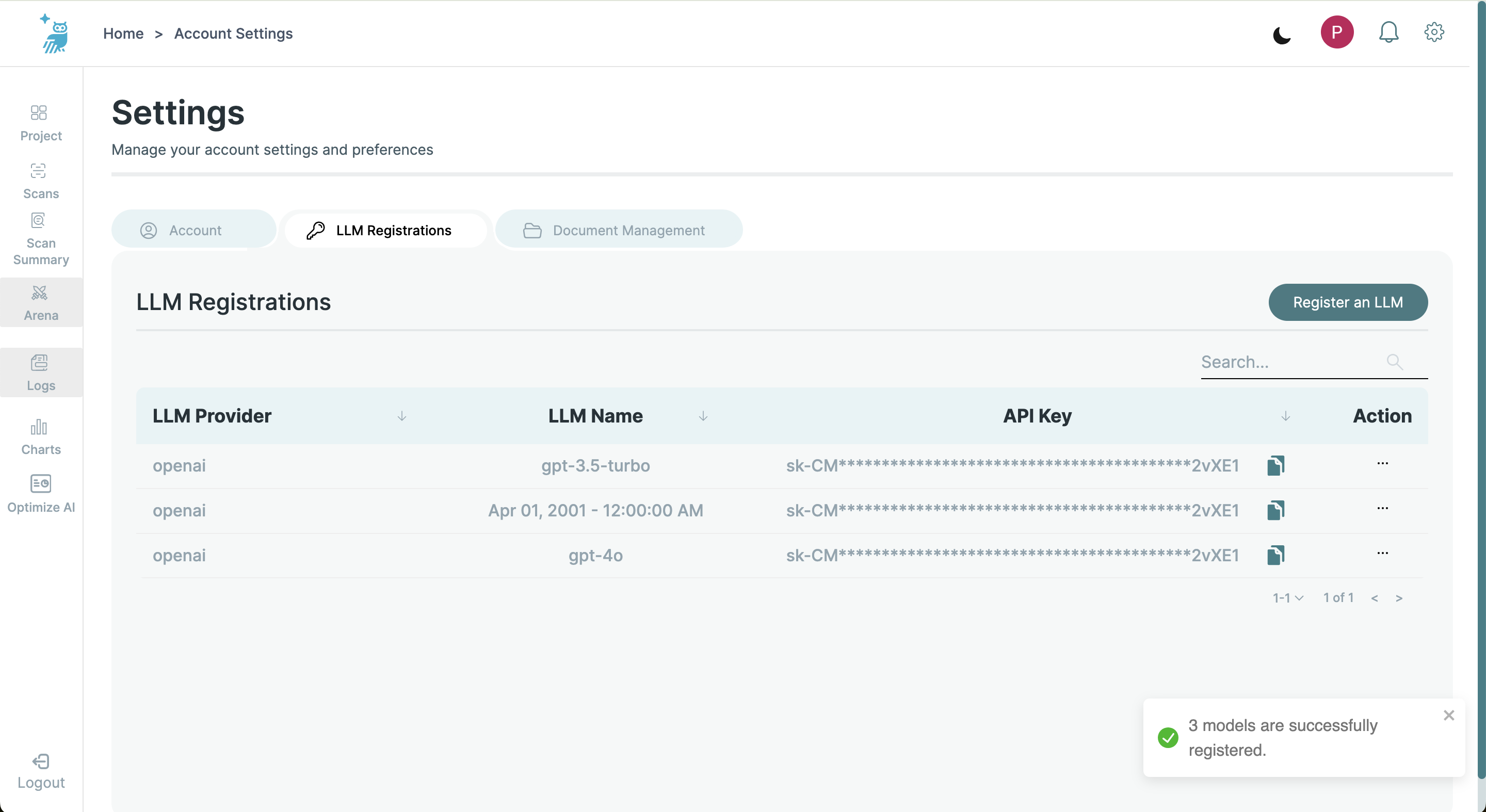
Step 5: Edit or Update API Key
If you need to edit or update the API key for any registered LLM:
- Find the LLM in the List: Locate the LLM in the registration list.
- Edit: Click the action button (three dots) on the right side of the LLM entry and select "Edit".
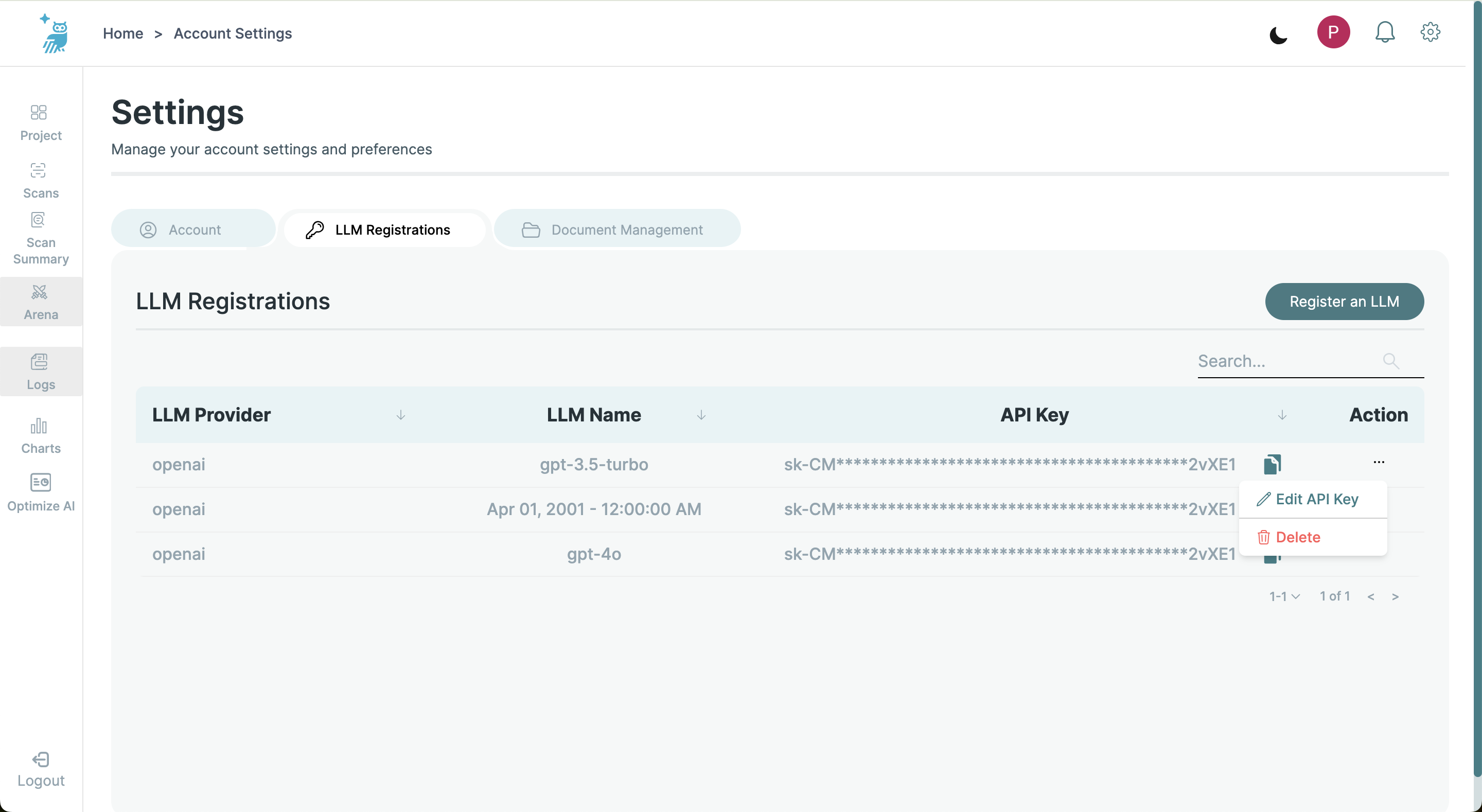
- Update the API Key: Modify the API key as needed and confirm the changes.
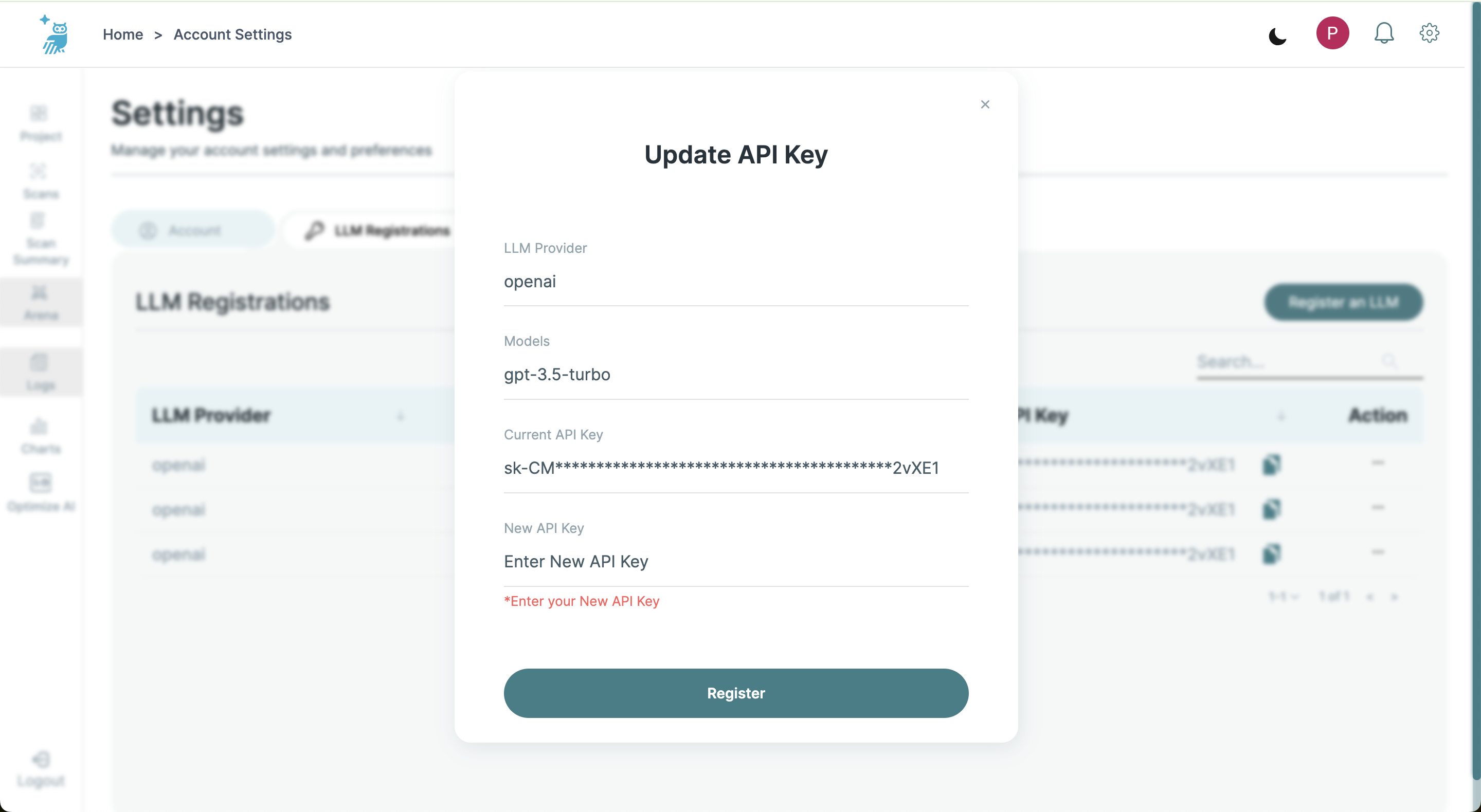
Step 6: Proceed to Quickstart
Once your LLMs are registered, you are ready to proceed to the Quickstart or Project page to run your first scan.
For any issues or support during the registration process, please contact our technical support team at support@trustwise.ai.
Finding Your API Keys
To register LLMs to your account, you will need to use API keys from your LLM provider. Below are instructions on how to find your API keys for OpenAI, TogetherAI, and Hugging Face.
OpenAI
- Log in to your OpenAI account: Visit the OpenAI platform.
- Navigate to API Keys: Once logged in, navigate to the API keys section.
- Create or View your Keys: If you don’t already have an API key, you can create a new one. Otherwise, you can view your existing keys listed on this page.
TogetherAI
- Access TogetherAI Settings: Go to the TogetherAI API keys page.
- Log In: Ensure you are logged into your TogetherAI account.
- Manage Your API Keys: Here you can generate a new API key or copy an existing key.
Hugging Face
- Visit Hugging Face Settings: Navigate to Hugging Face tokens.
- Log In to Your Account: Make sure you are signed into your Hugging Face account.
- Access Tokens: In the tokens section, you can either create a new access token or view your existing tokens.
Note: Keep your API keys secure and do not share them publicly. Each key provides access to your LLM provider's resources, and misuse can lead to unintended charges or access to your data.