Running an Optimize:ai Scan
The Trustwise Optimize:ai portal allows you to conduct detailed safety, alignment, and performance scans on your LLMs. Follow these steps to run an Optimize AI scan effectively:
Step 1: Access the Trustwise Control Plane
Navigate to the Trustwise Control Plane by following this link. This is your starting point for setting up and running performance scans.
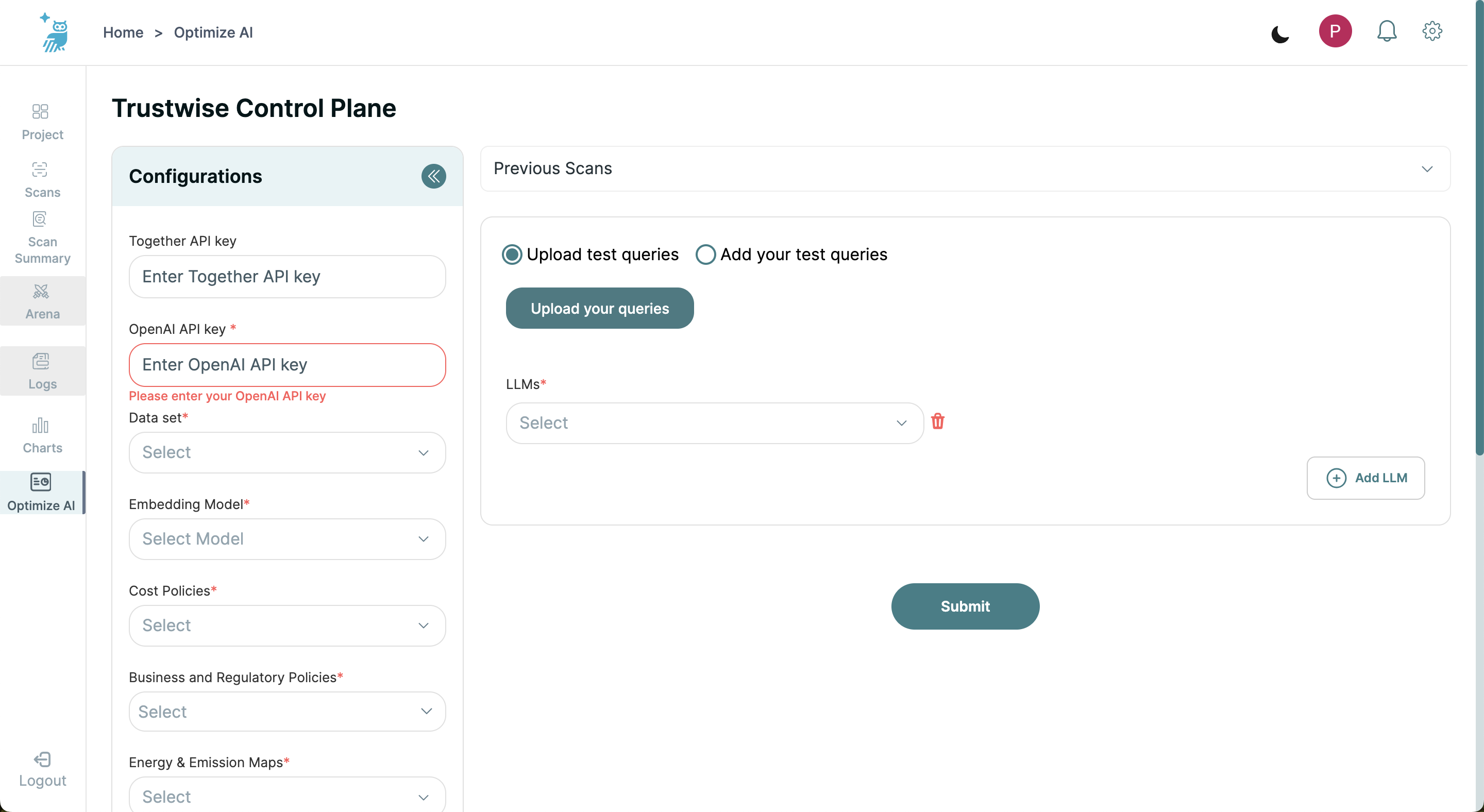
Step 2: Enter API Keys
- Enter OpenAI API Key: Provide your OpenAI API key in the designated field. This key is required to access models hosted by OpenAI.
- Enter Together AI Key (Optional): If you are using Together AI models, enter the Together AI key as well.
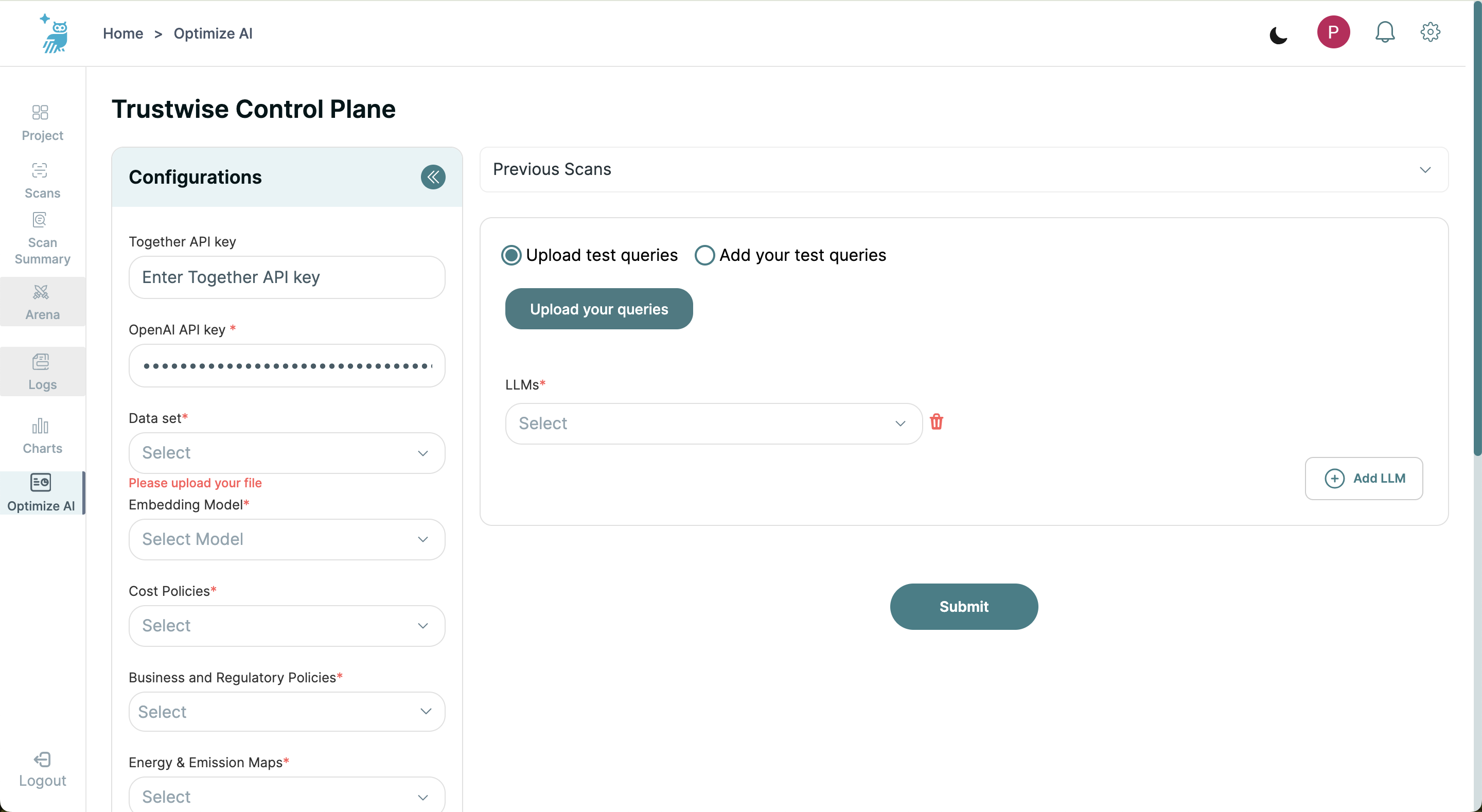
Step 3: Select Dataset
Choose the dataset from the dropdown that best suits the context of the scan. Current options include:
- Home Insurance Policy Coverage
- NHS Covid Pass
- ACH Treasury
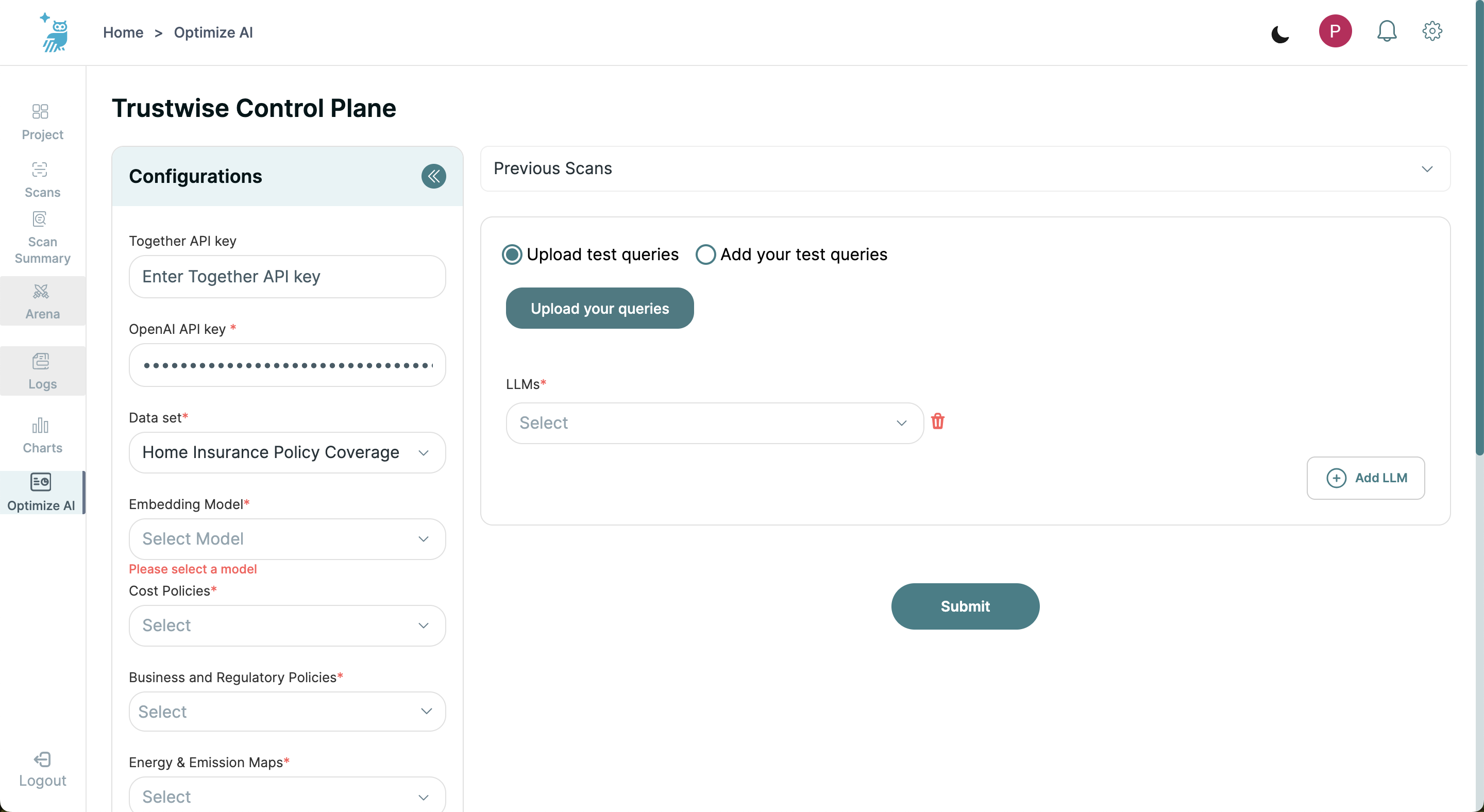
Step 4: Choose Embedding Model
Select an embedding model to use for the scan. Current options include:
bge-small-en-v1.5openai
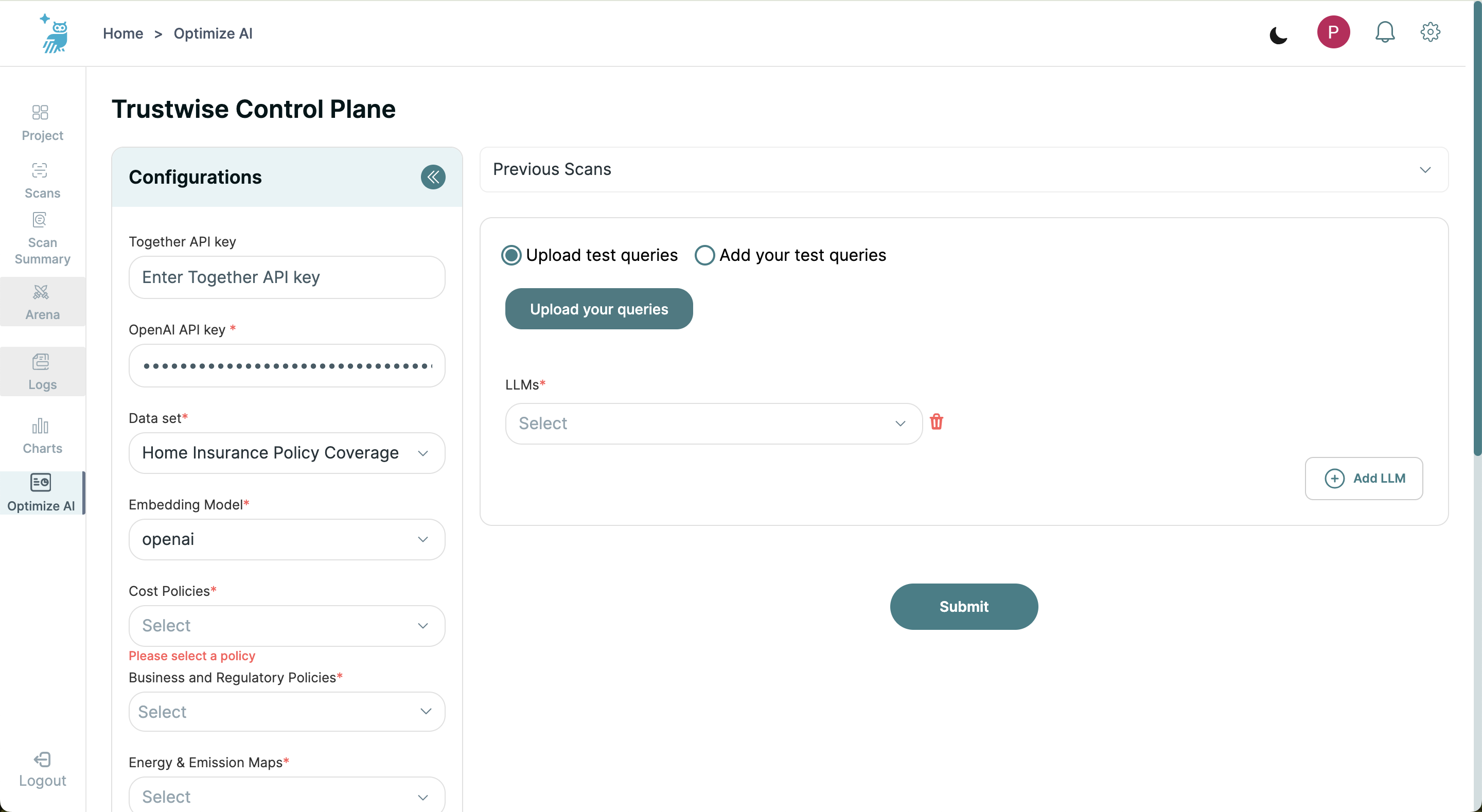
Step 5: Set Policies and Preferences
- Cost Policies: Select the appropriate cost policy for the scan. Currently, the only option available is
TW-Model-Cost-Policy.
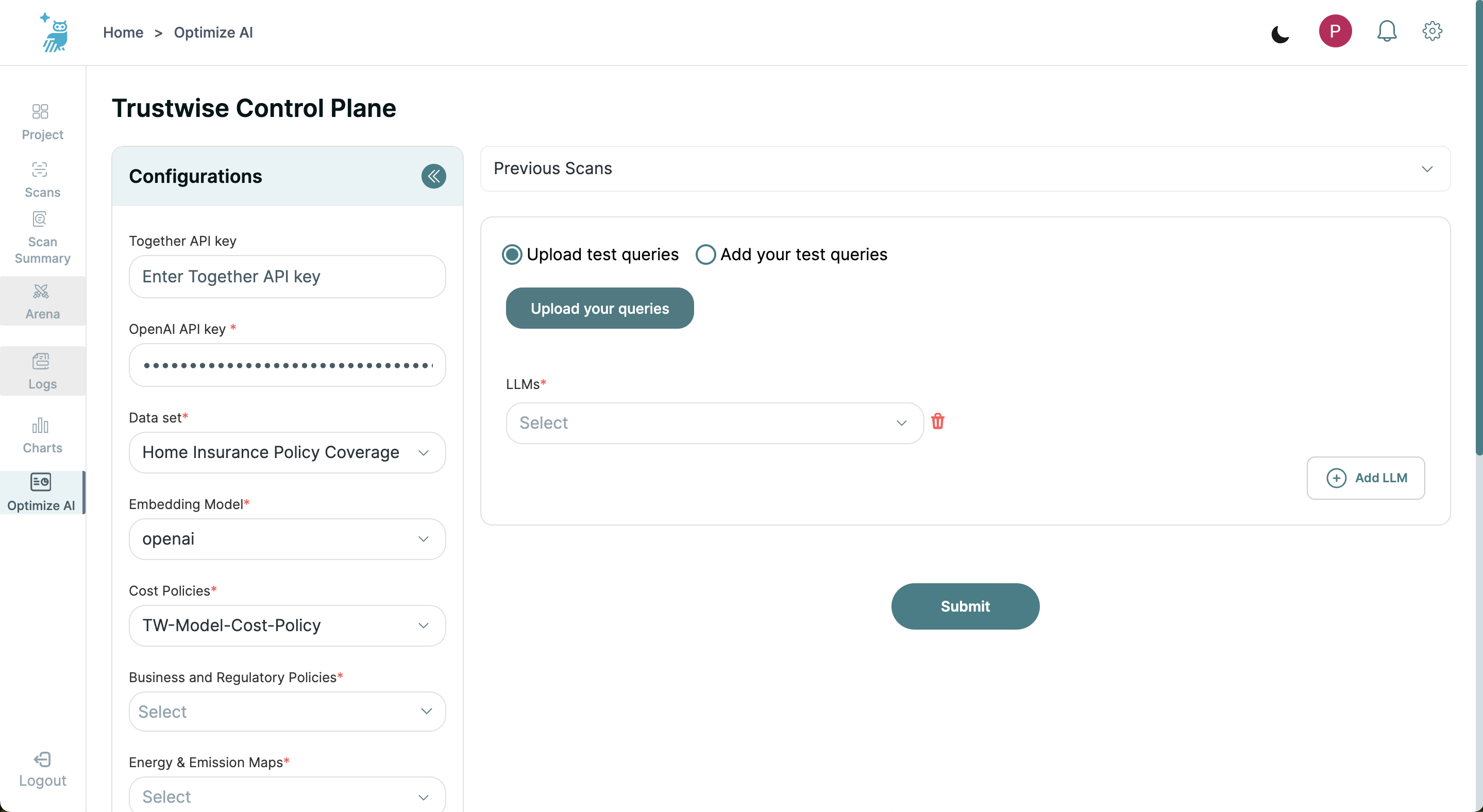
- Business and Regulatory Policies: Choose one or more of the available policies. These policies currently include
ISO SCI 1.0NIST AI RMFUK FCA Consumer DutyEU AI Act
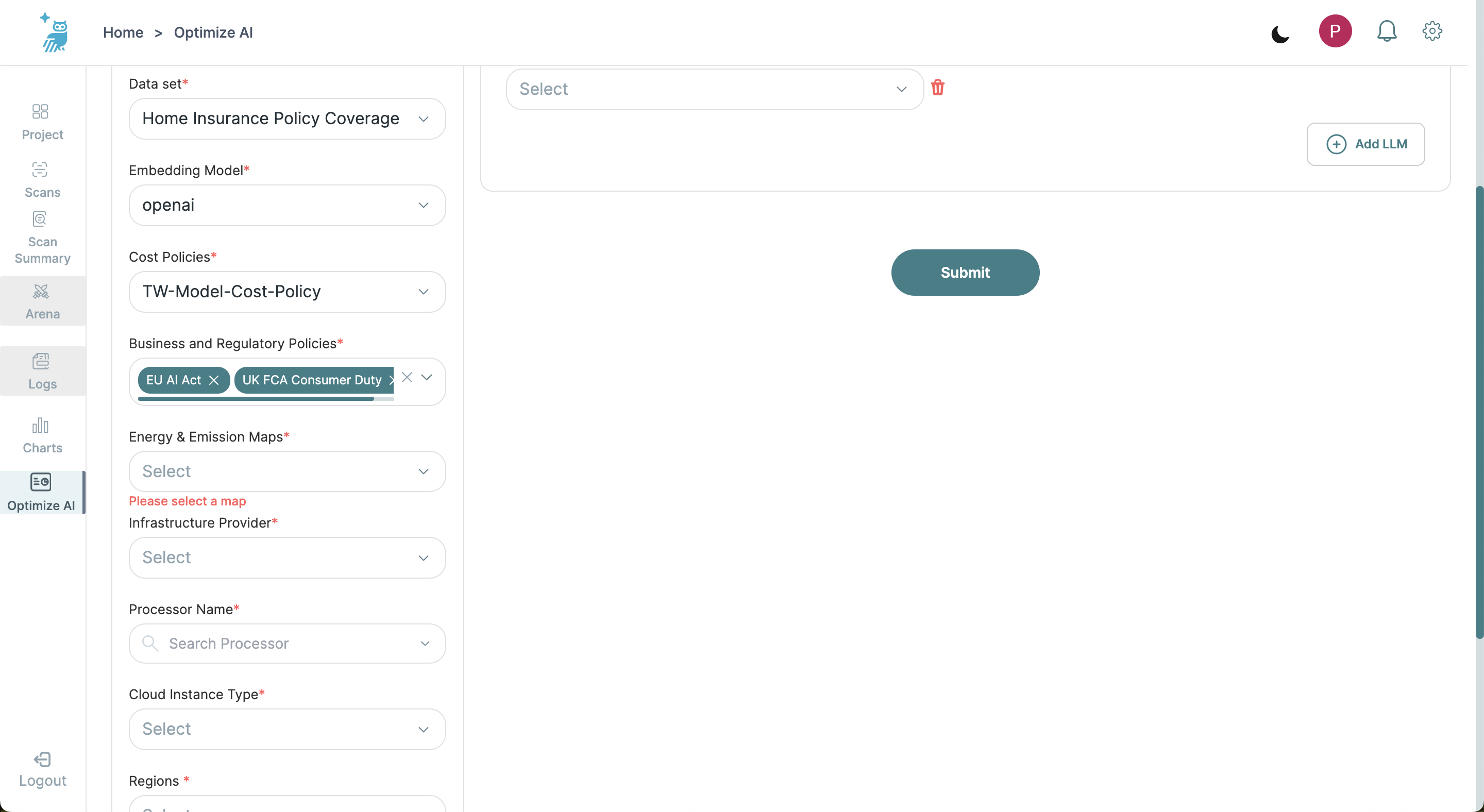
- Energy & Emission Maps: Select the appropriate energy and emission map for the scan. Currently, the only option available is
TW-Energy-Emission-Map.
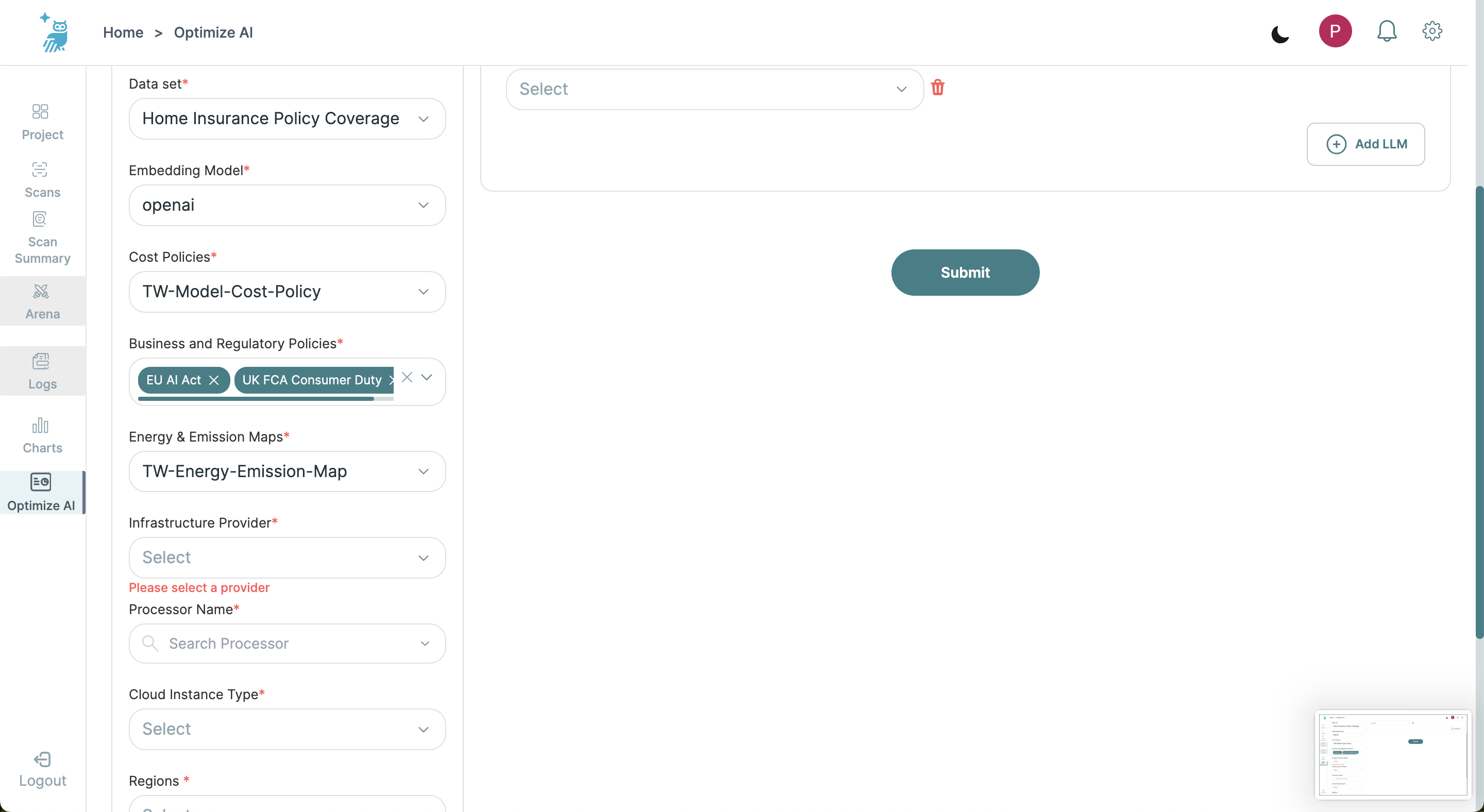
Step 6: Configure Infrastructure
- Infrastructure Provider: Choose one of the cloud providers. Currently, the only option available is
gcp.- Coming soon:
aws,azure
- Coming soon:
- Processor Name: Select a processor from the list provided, which will depend on the chosen cloud provider.
- Cloud Instance Type: Choose an instance type that fits your performance and cost requirements. Available instances will also depend on the chosen provider.
- Regions: Select the geographic region of the cloud provider that best fits your needs. Available regions will also depend on the chosen provider.
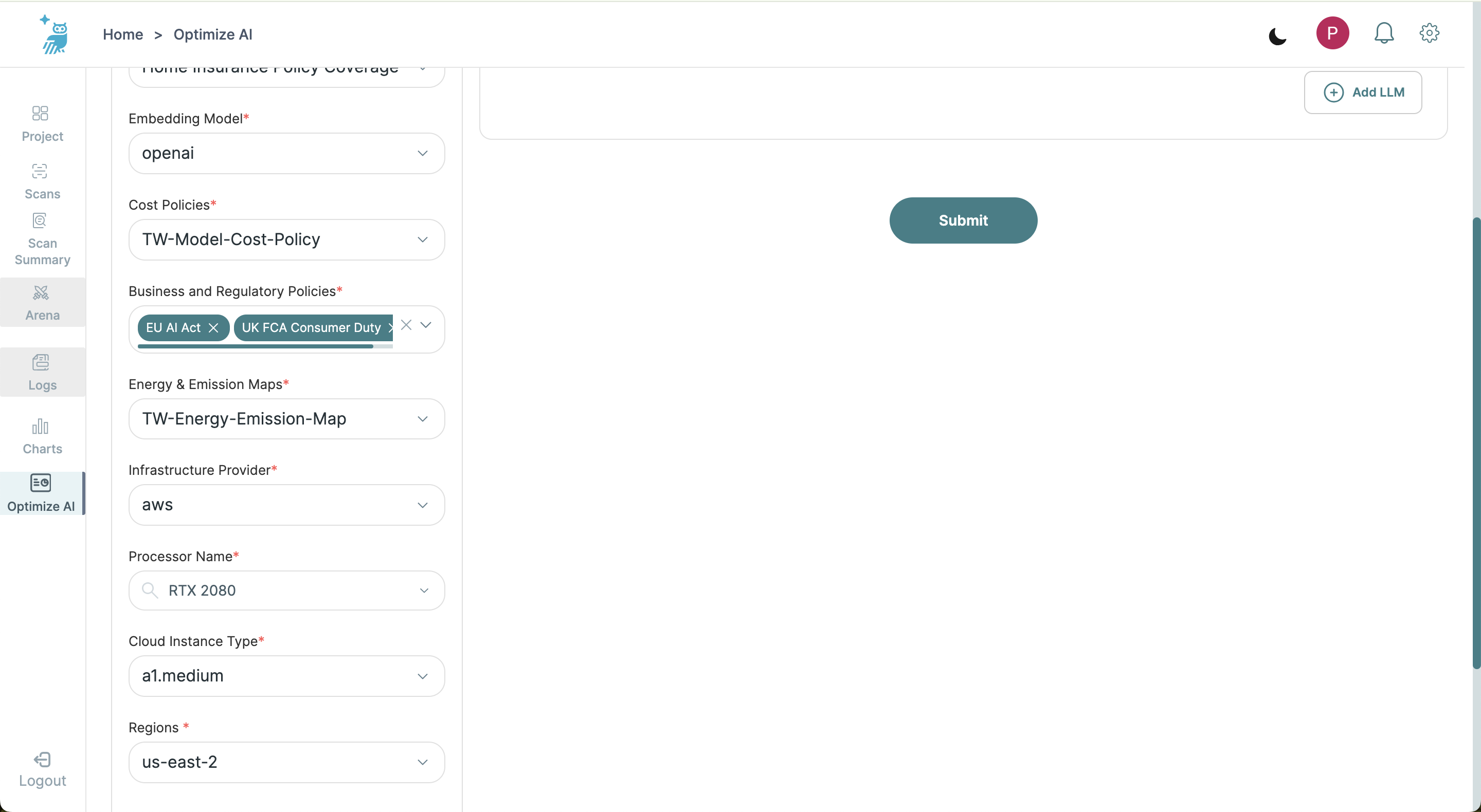
Step 7: Safety and Alignment Evaluation
- Turn on the toggles for Safety Evaluation and Alignment Evaluation to ensure these metrics are included in the scan results. Users can also configure individual thresholds for Safety and Alignment to make the scan better fit for their unique needs.
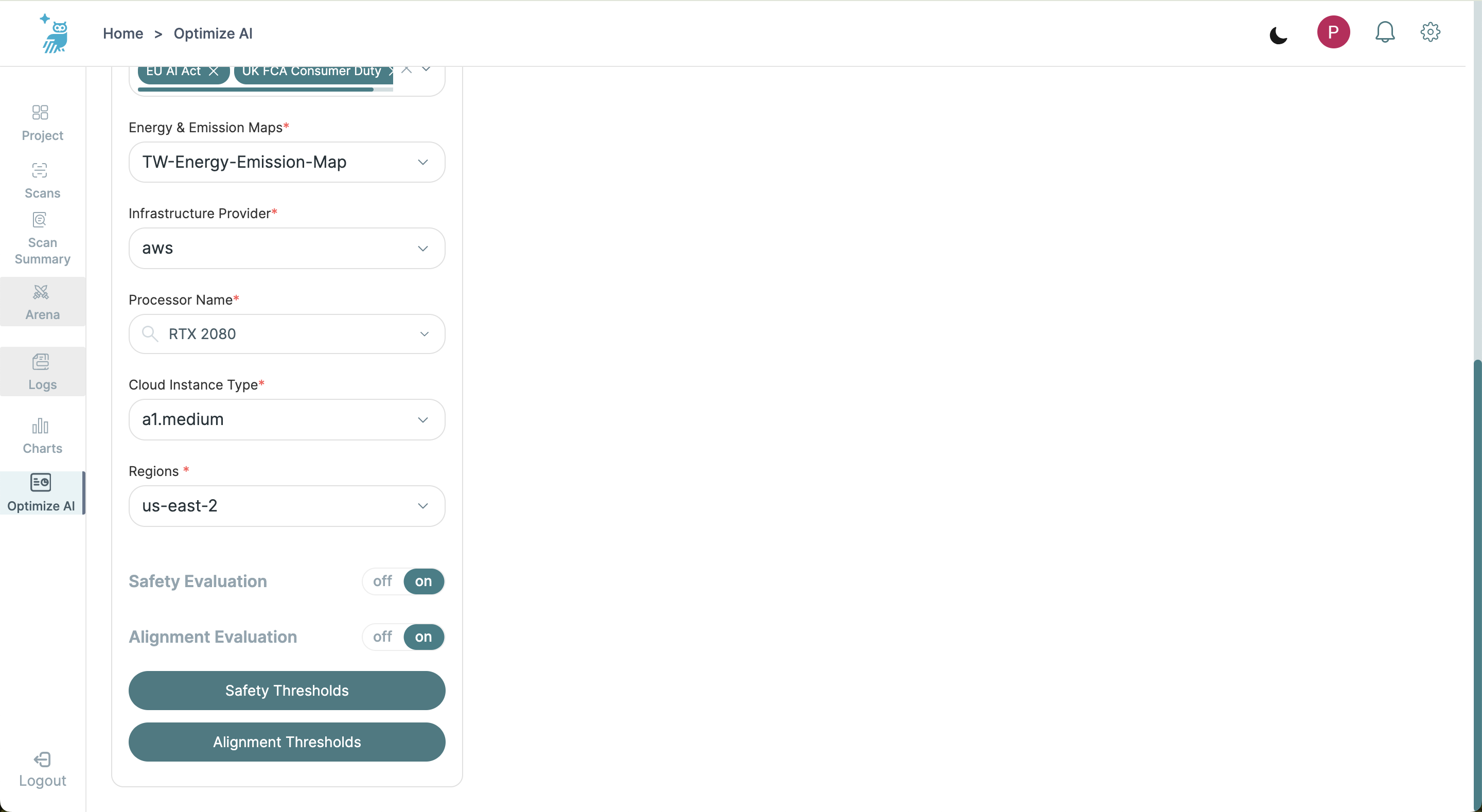
Step 8: Upload Queries and Select LLMs
- Add Your Queries: Add queries for which you would like to run the Optimize:ai scan.
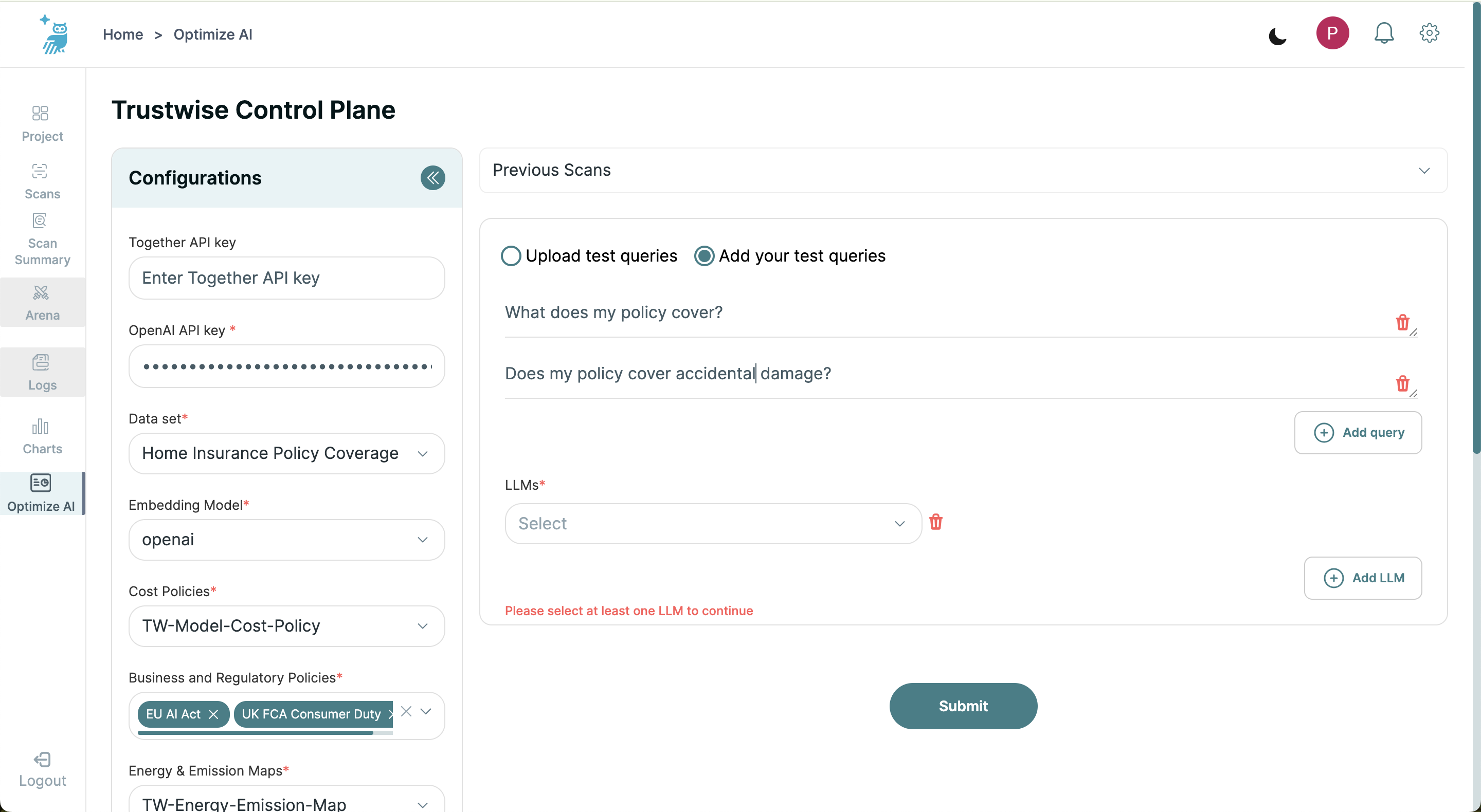
- Select LLMs: Choose different LLMs to run the performance scan. If you have selected LLMs hosted by Together AI, ensure that the Together AI key is provided.
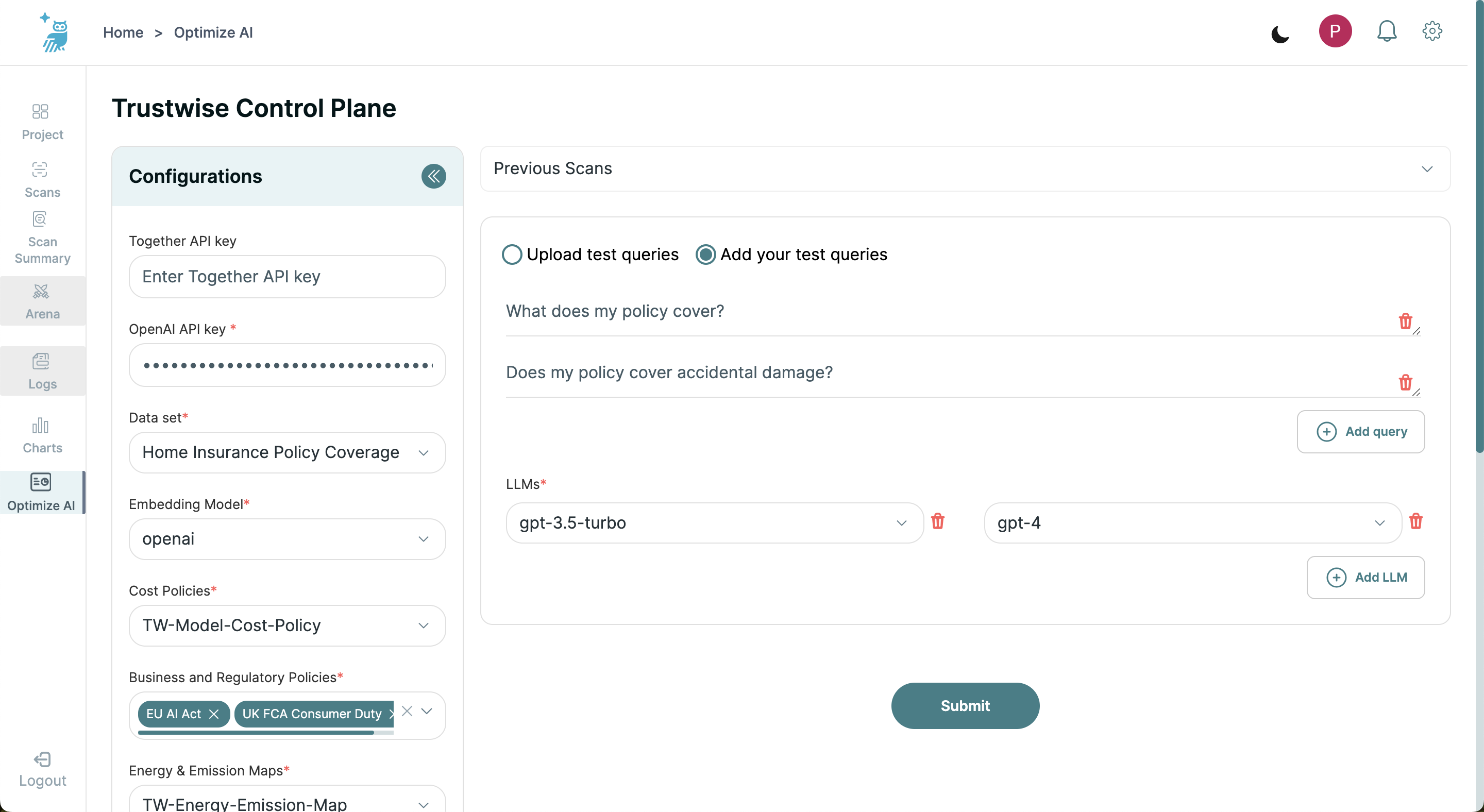
Step 9: Submit Scan
Once all configurations are set, click the "Submit" button to start the scan. You will be able to monitor the progress and eventually analyze the results directly from the Control Plane.
Note
Ensure all entries are correct, as mistakes may affect the accuracy of the scan results. For any assistance with setting up the scans, please contact our support team at support@trustwise.ai.