Welcome to Quickstart
Getting Started
Welcome to the Trustwise Quickstart portal! This step-by-step guide will help you set up your account, including how to register, verify your email, and configure your profile settings.
By following these instructions, you'll be ready to efficiently use the portal and optimize your RAG pipeline for better results.
Let's get started on ensuring a smooth onboarding process and gaining quick access to the full range of features our platform offers.
Account Registration
To get started with the Trustwise Quickstart portal, you'll need to create an account. Creating an account will allow your optimization scans to run automatically, provide continuous monitoring, and give you easy access to valuable insights.
Step 1: Visit the Registration Page
Open your preferred web browser and navigate to the registration page by clicking this link or entering the following URL in your browser's address bar:
https://quickstart.trustwise.ai/
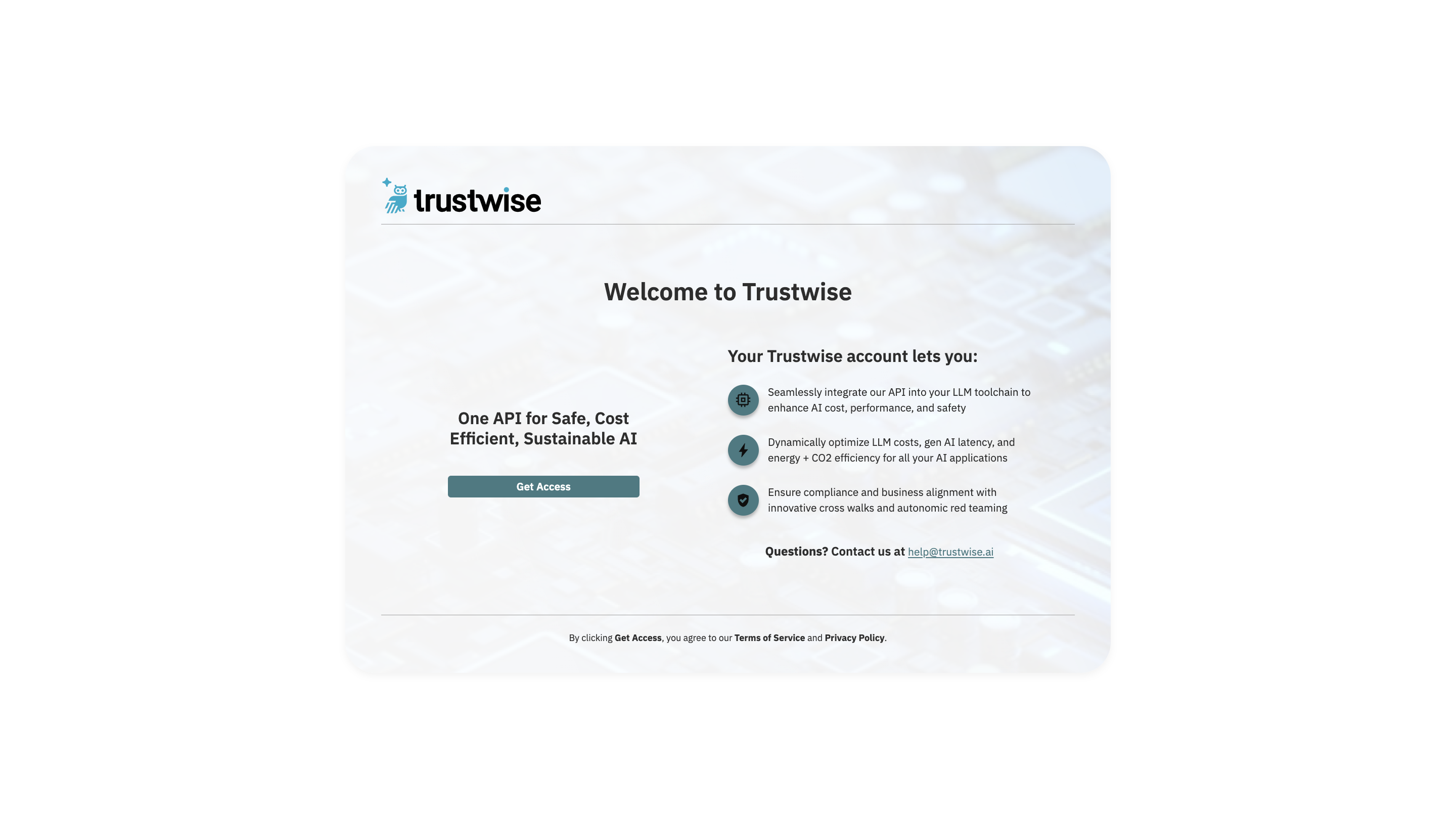
Click "Get Access" to sign in or sign up and get started with Trustwise Quickstart.
Step 2: Choose Your Sign-Up Method
Click on Sign up at the bottom of the page to get started.
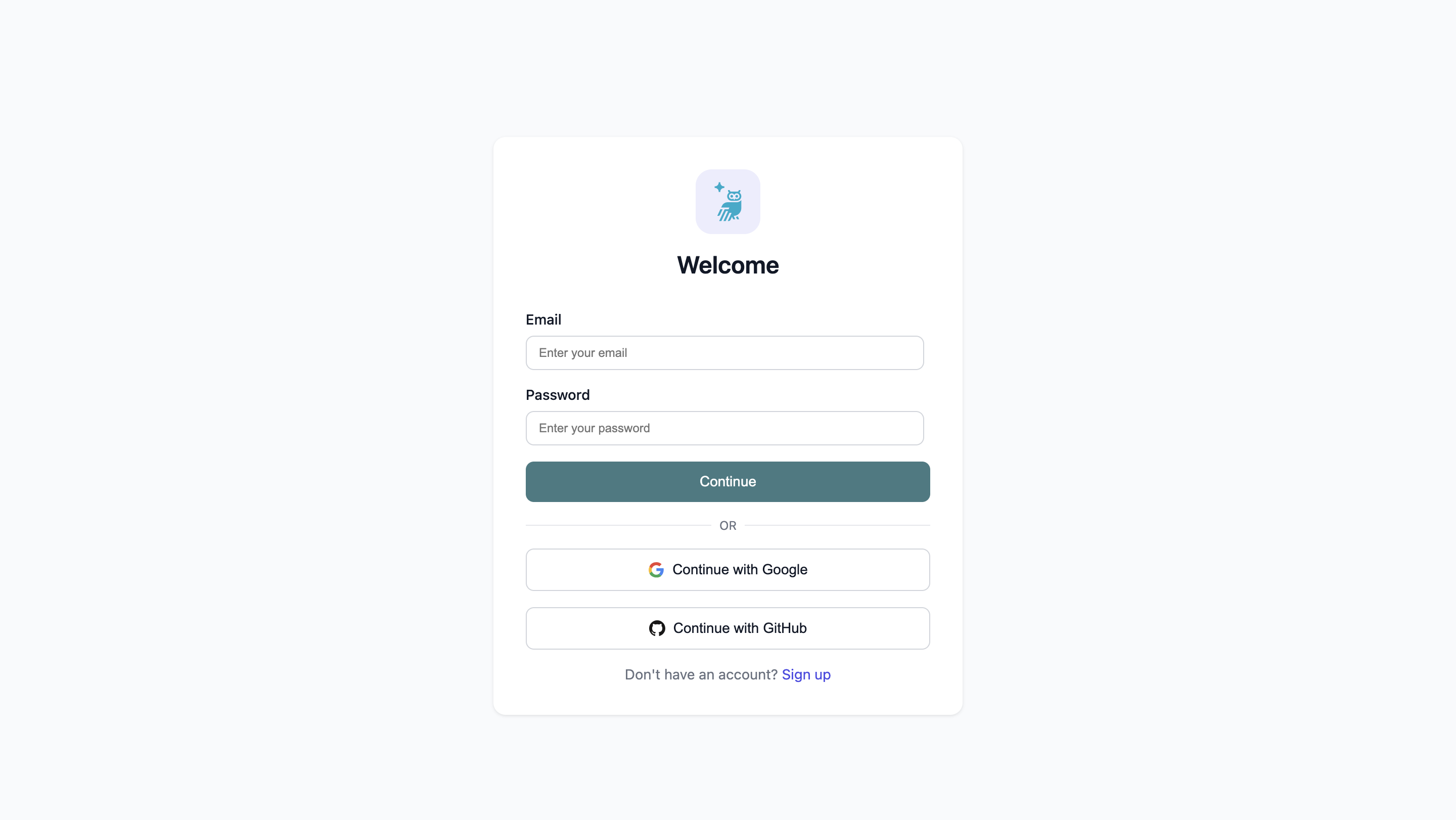
You have three options to create your account: Regular Sign-Up, Google, or GitHub.
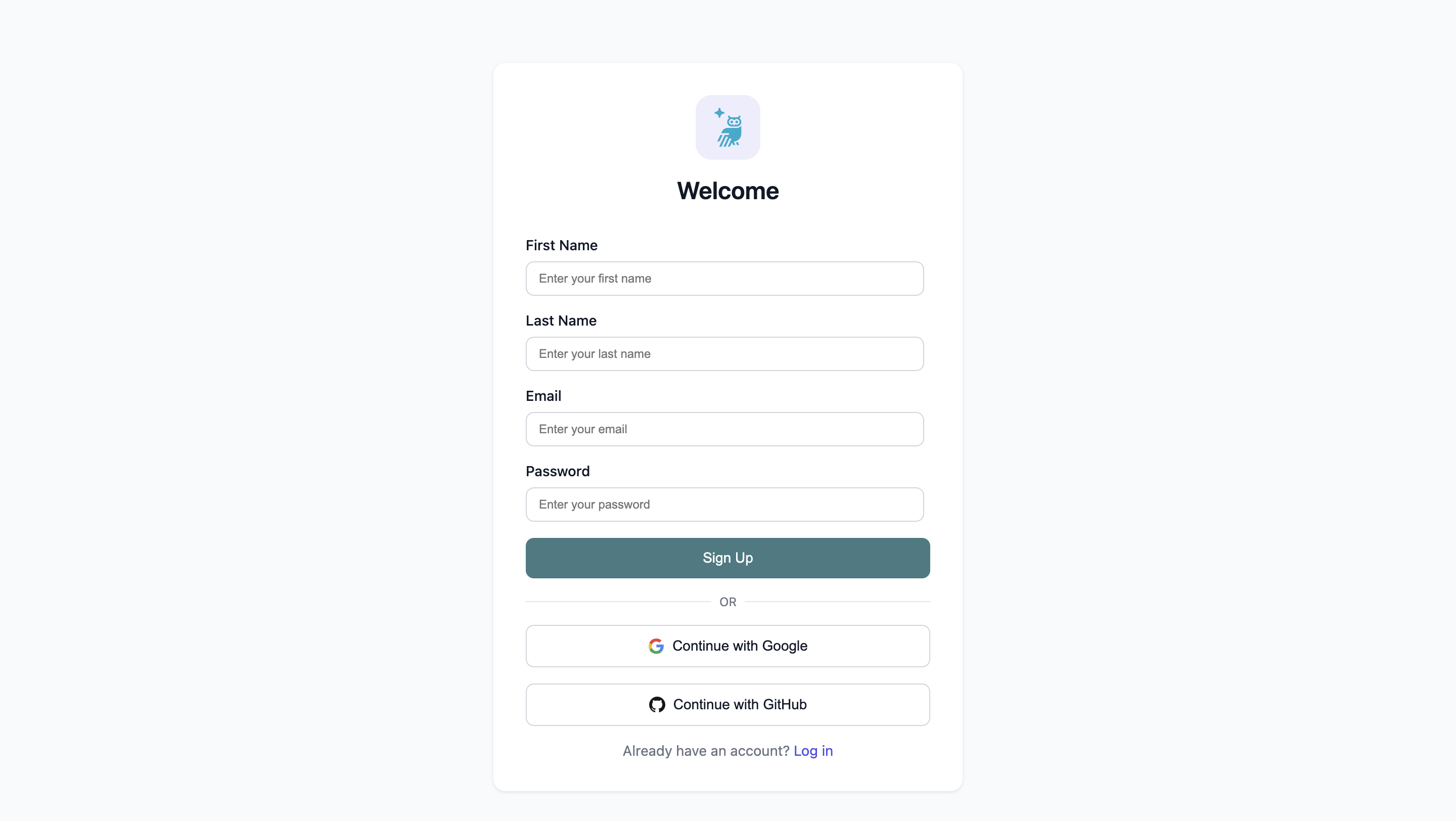
Regular Sign-Up
Click on "Sign Up" and complete the registration form:
- First Name: Enter your first name.
- Last Name: Enter your last name.
- Email Address: Enter a valid email address.
- Password: Create a robust password that:
- Is at least 8 characters long.
- Includes both upper and lower case letters.
- Contains numbers and symbols.
Click "Sign Up" to continue.
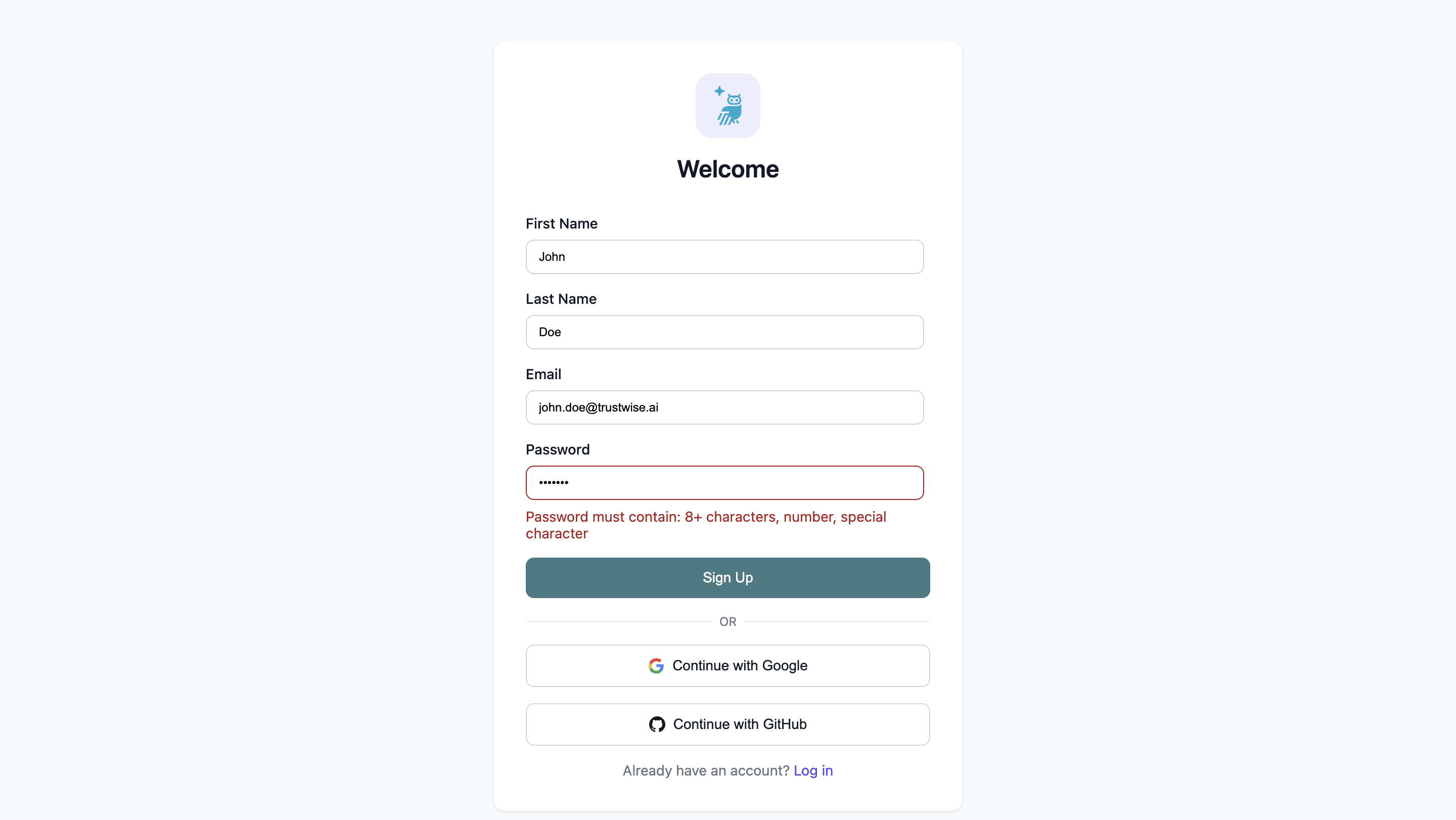
Sign-Up with Google
Click on the "Continue with Google" button. You'll be redirected to the Google sign-in page.
- Select the Google account you want to use.
- Click "Continue" to proceed.
- You'll then be asked to authorize Trustwise to access your Google account information.
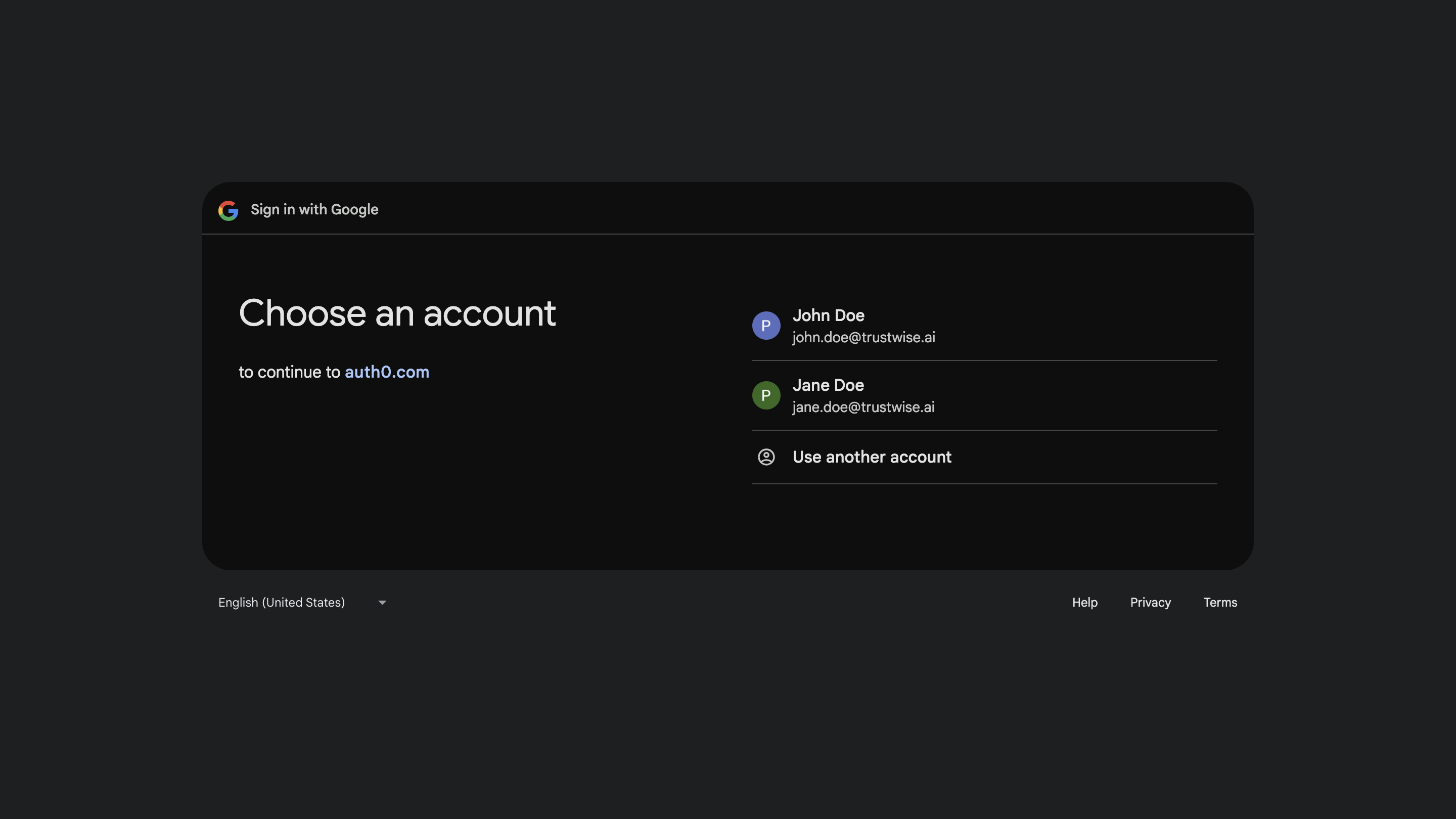
Sign-Up with GitHub
Click on the "Continue with GitHub" button. You'll be redirected to the GitHub sign-in page.
- Enter your GitHub credentials.
- Click "Sign in".
- You'll then be asked to authorize Trustwise to access your GitHub account information.
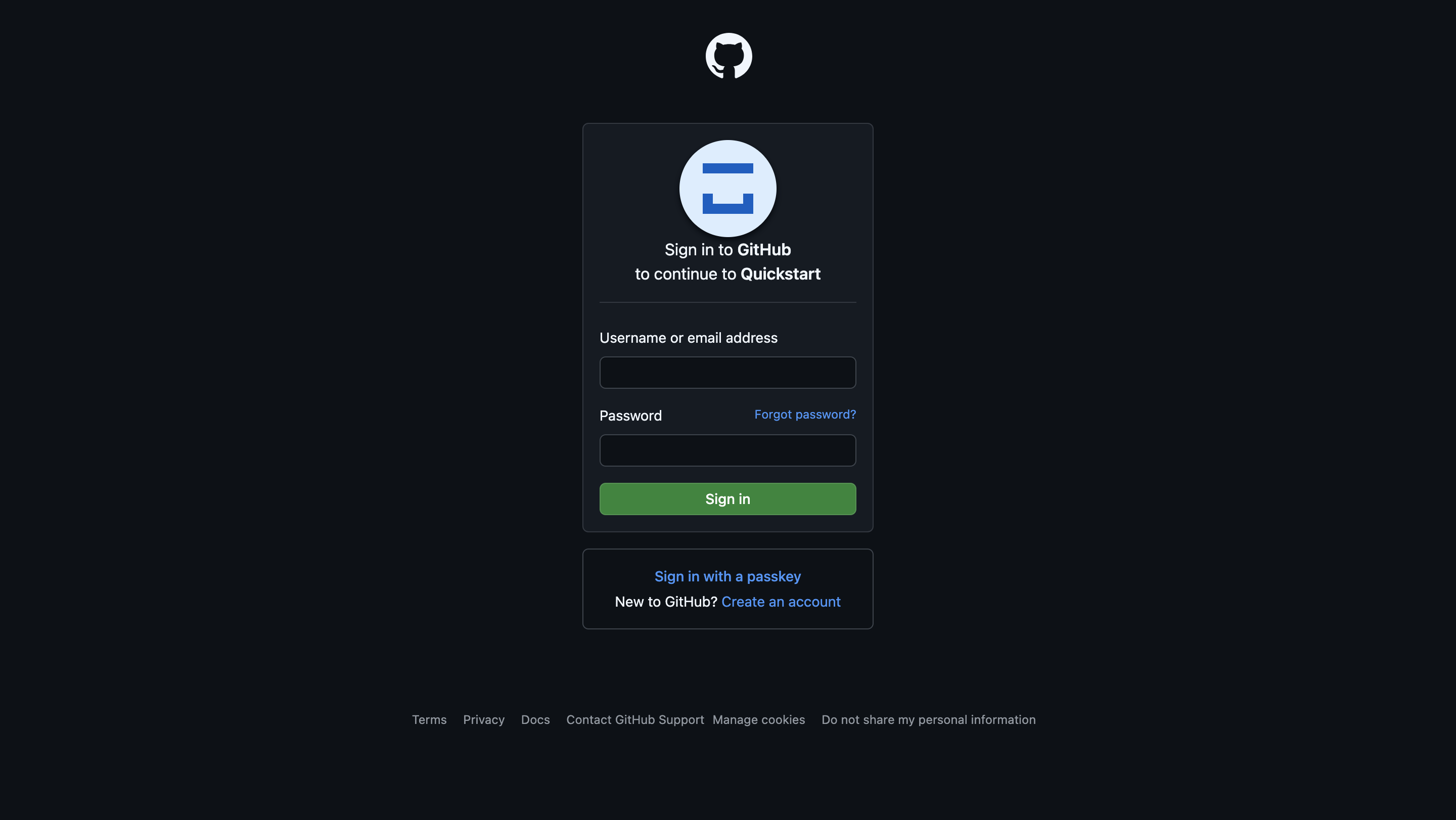
Step 3: Authorize App Access
After signing up, authorize Trustwise Quickstart to access your profile and email information by clicking 'Accept' on the authorization page.
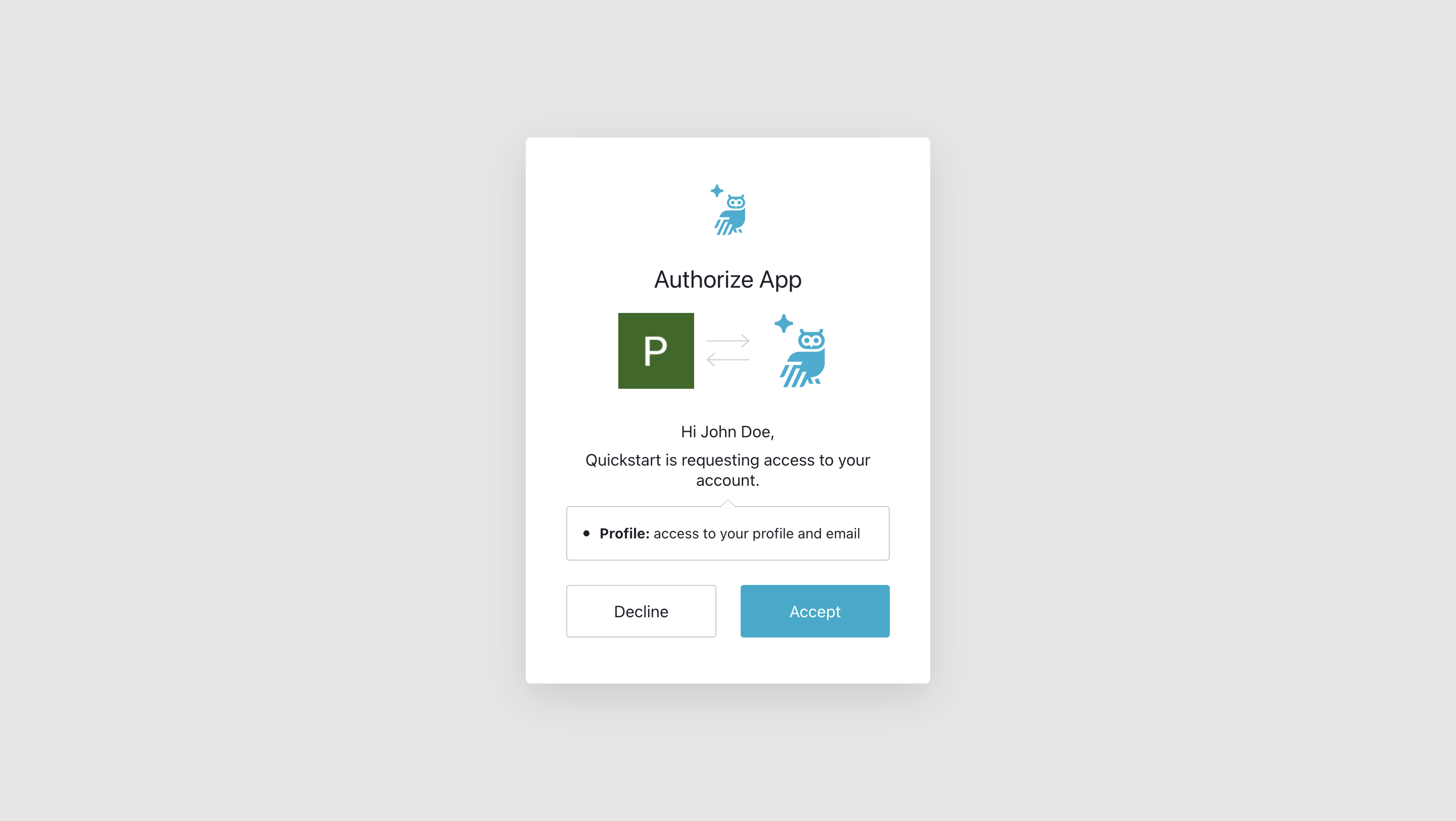
Step 4: Verify Your Email
You'll receive a verification email shortly after registering. Check your inbox (including your spam or junk folder). Open the verification email and click on the link provided to confirm your email address.
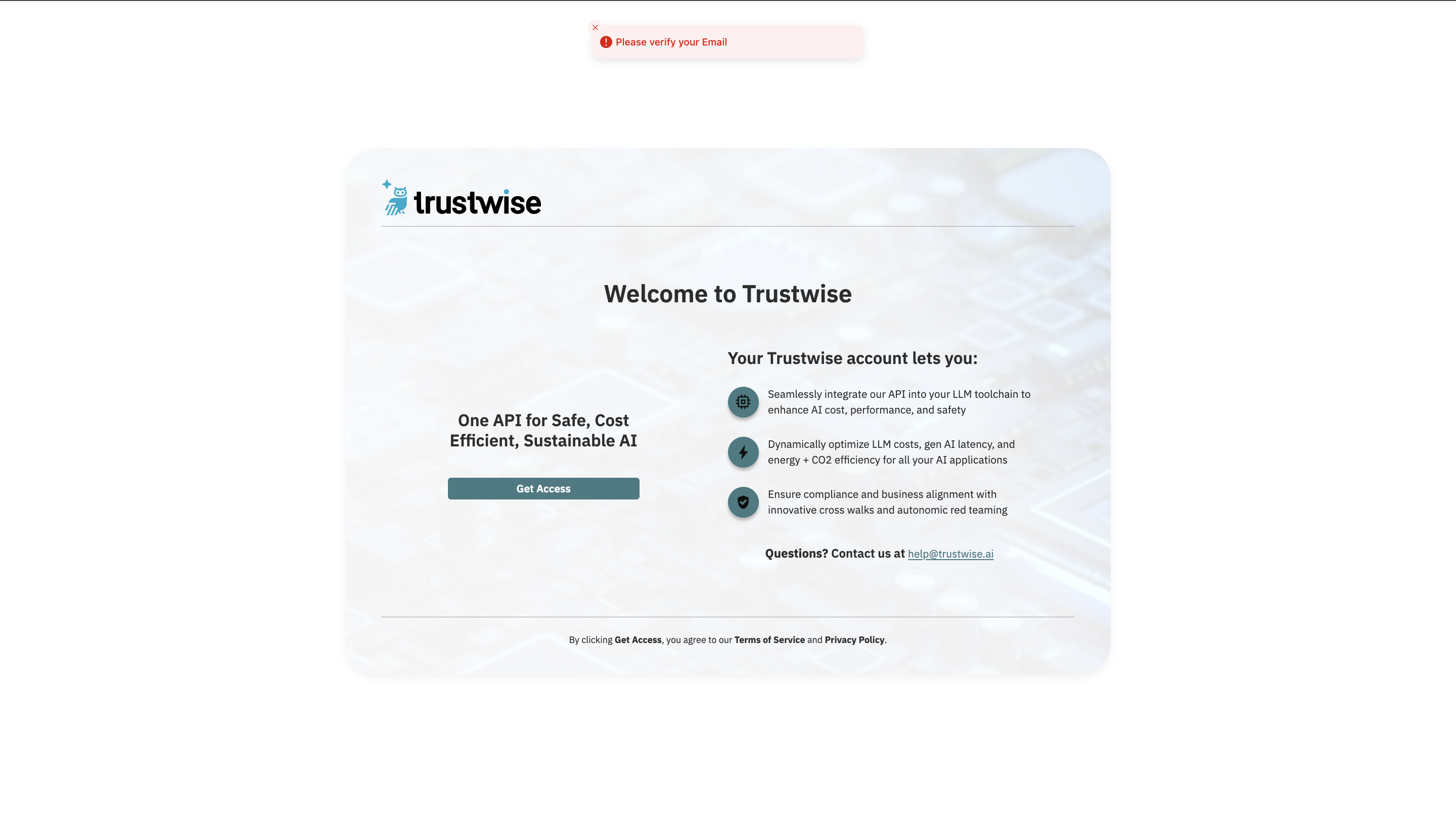
Step 5: Log in and Start Using Quickstart
Once you've verified your email, you can log in to the Trustwise Quickstart portal. Visit the login page, enter your credentials, and start using Quickstart. You can also use Google or GitHub to log in, depending on your chosen sign-up method.
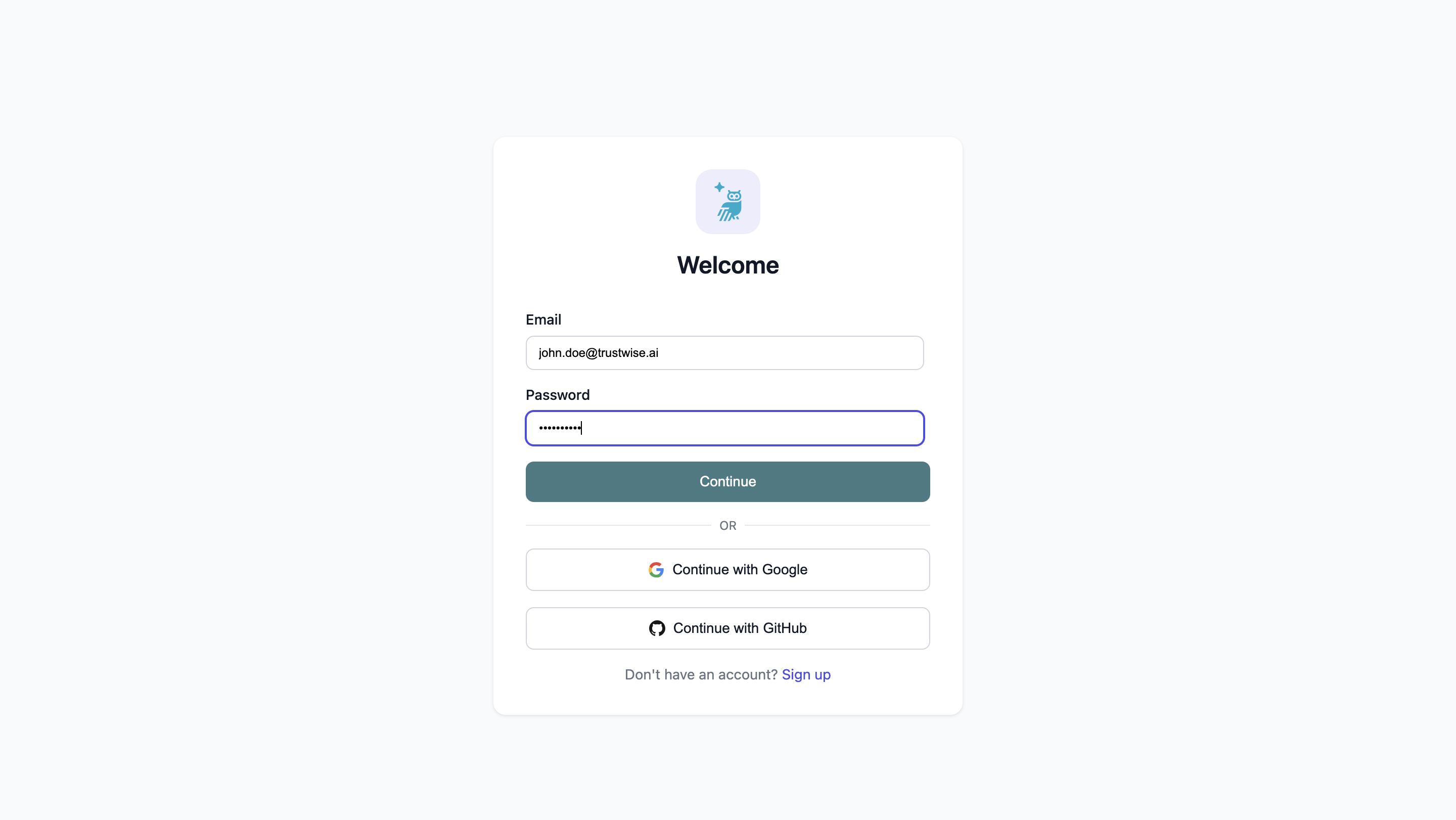
Sample Resources for New Users
To help new users get started, the Trustwise Quickstart platform provides valuable resources designed to make your initial experience smooth and informative:
Preloaded Blueprints and Completed Scan Example
25 Customizable Blueprints: The platform comes with 25 preloaded, customizable blueprints. These are pre-configured templates with diverse settings that you can use as a starting point. Users can modify and adapt these blueprints to fit their unique requirements, providing a solid foundation to begin building optimization scans.
2 Completed Scan Examples: Additionally, there are 2 completed scan examples available, which include two fully executed blueprints that demonstrate the entire process and results. These completed scans provide sample reports that can be viewed and downloaded, offering a practical guide to understand the workflow and the kinds of insights you can expect to gain.
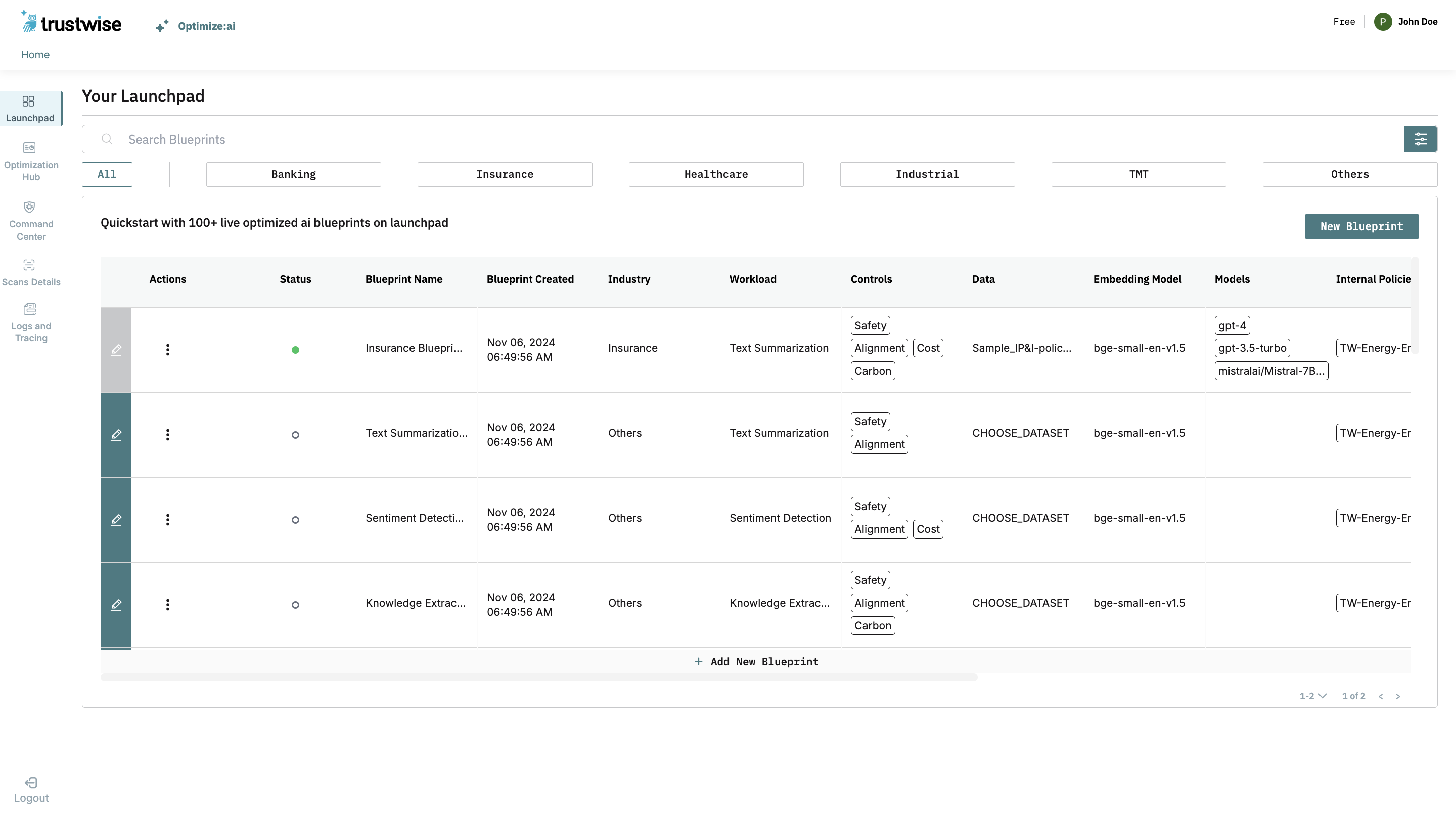
These resources are designed to help you quickly familiarize yourself with the platform’s capabilities, enabling you to start creating your own customized blueprints and scans based on proven configurations, and see firsthand the potential impact of your optimizations.
For any issues during the registration or login process, please reach out to our support team at help@trustwise.ai for assistance.