Reranker Model Registration guide
Reranker models are essential for improving the quality of results in retrieval-augmented generation (RAG) systems and other ranking-based tasks. They help reorder candidate results based on relevance between a query and a set of documents.
This guide explains how to register and use reranker models from supported providers: Azure, Cohere, and Together AI.
Registering Additional Reranker Models
Follow these steps to register a reranker model from one of the supported providers.
Step 1: Access the Reranker Model Registration Page
Reranker model registration can be accessed from both the Account Settings and the Optimization Hub:
- Account Settings: You can access the registration under the Reranker Registration tab.
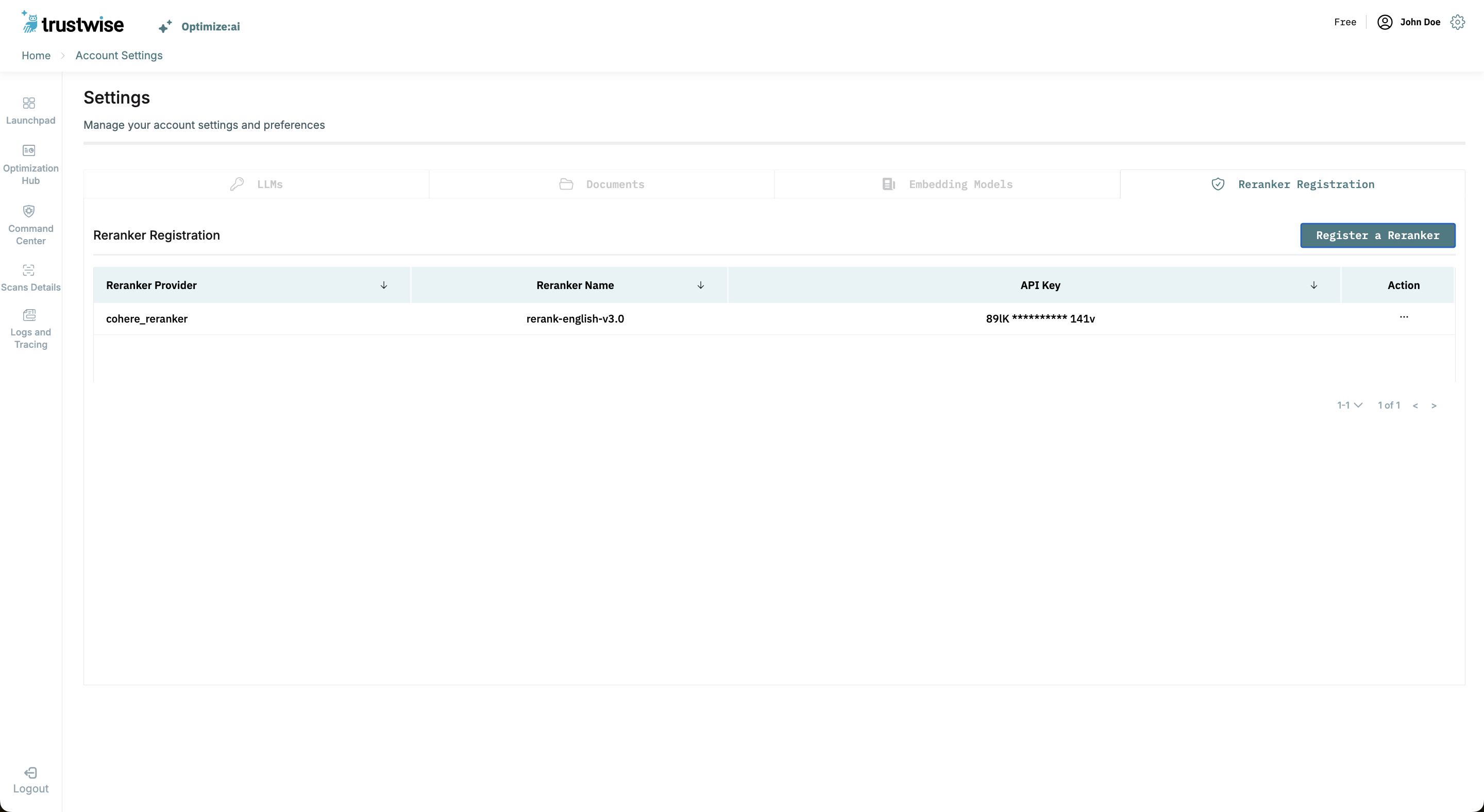
Step 2: Select Provider, Enter API Key, and Base URL, to Register Models
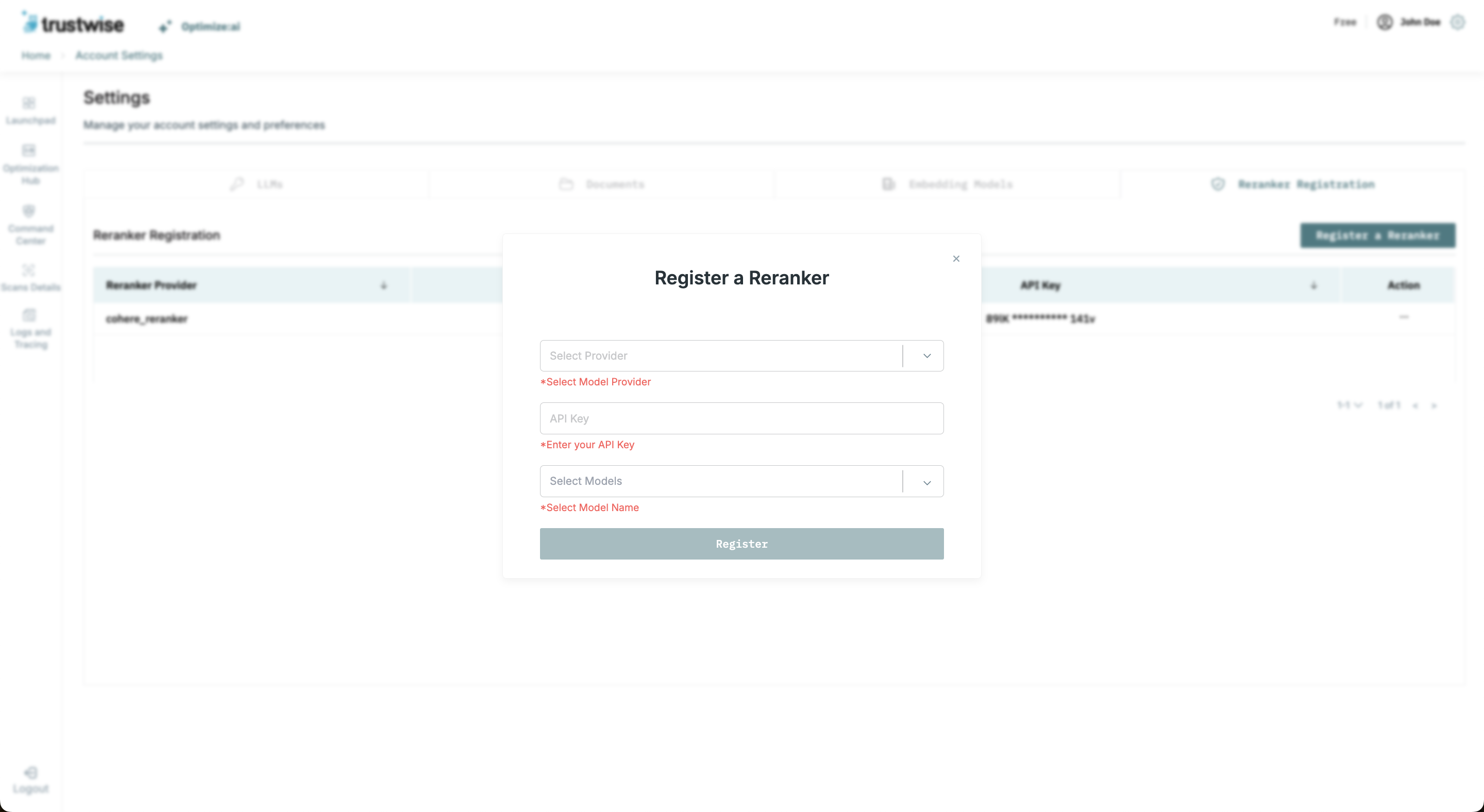
1. Select Your Reranker Model Provider
On the reranker model registration page, click the dropdown under Model Provider and choose your provider from the available options: Azure, Cohere, or Together AI.
2. Enter API Key (and Base URL, if required)
- Cohere: Requires only the API Key.
- Together AI: Requires only the API Key.
- Azure: Requires both the API Key and the Base URL.
Enter the required credentials in the respective fields. For more information on how to find your API key and base URL, refer to the section below on Finding Your API Keys and Base URLs.
3. Choose Reranker Model(s) to Register
After entering your API key and base URL (if applicable), a dropdown menu labeled Reranker Model Name will appear, containing the models available under your selected provider. Select one or more models you wish to register.
Note: The registration process may take some time, as background checks are performed to verify model availability.
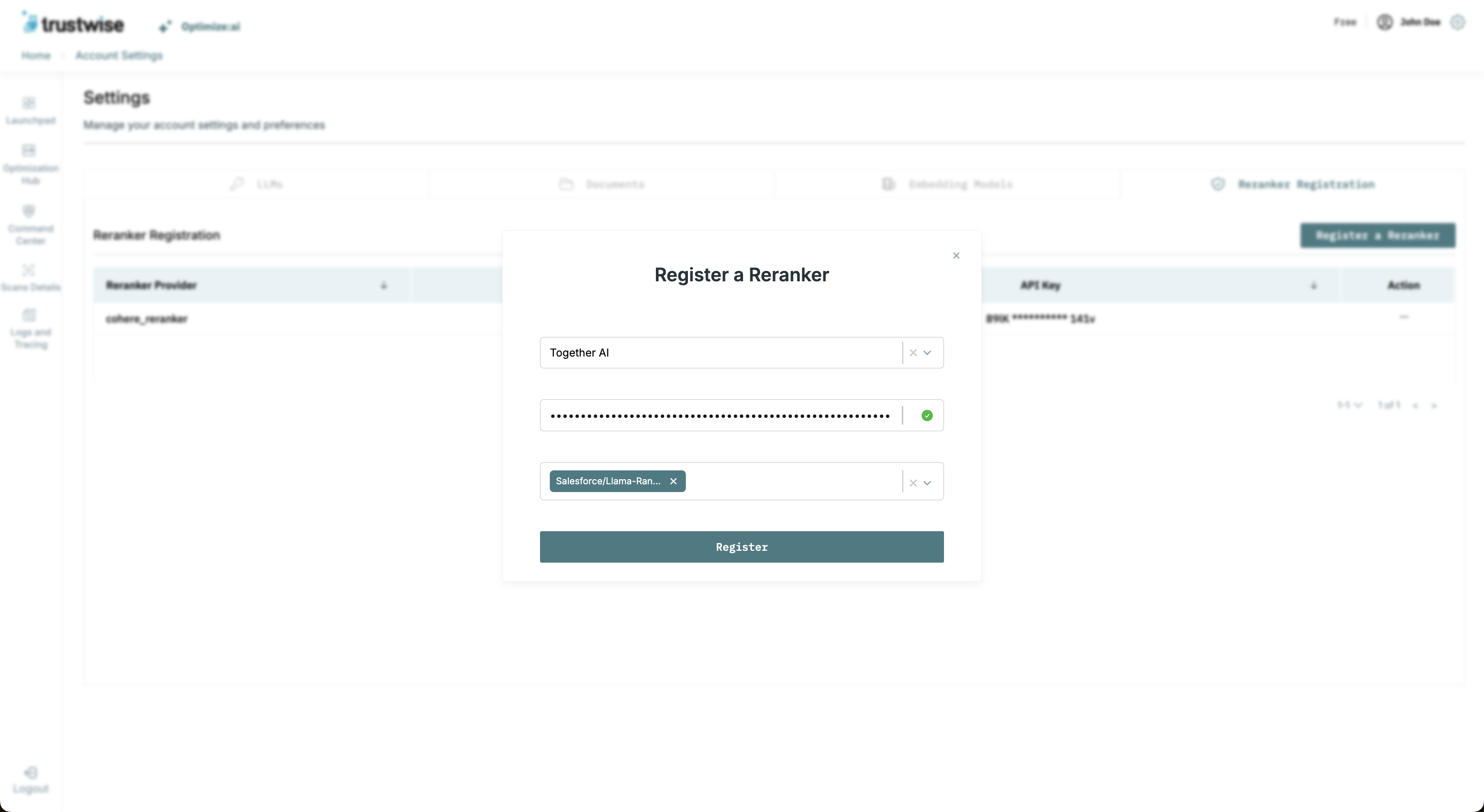
Step 3: Register the Reranker Model
Click the Register button next to the selected model(s). Upon successful registration, the model(s) will be linked to your account, and the credentials will be saved securely.
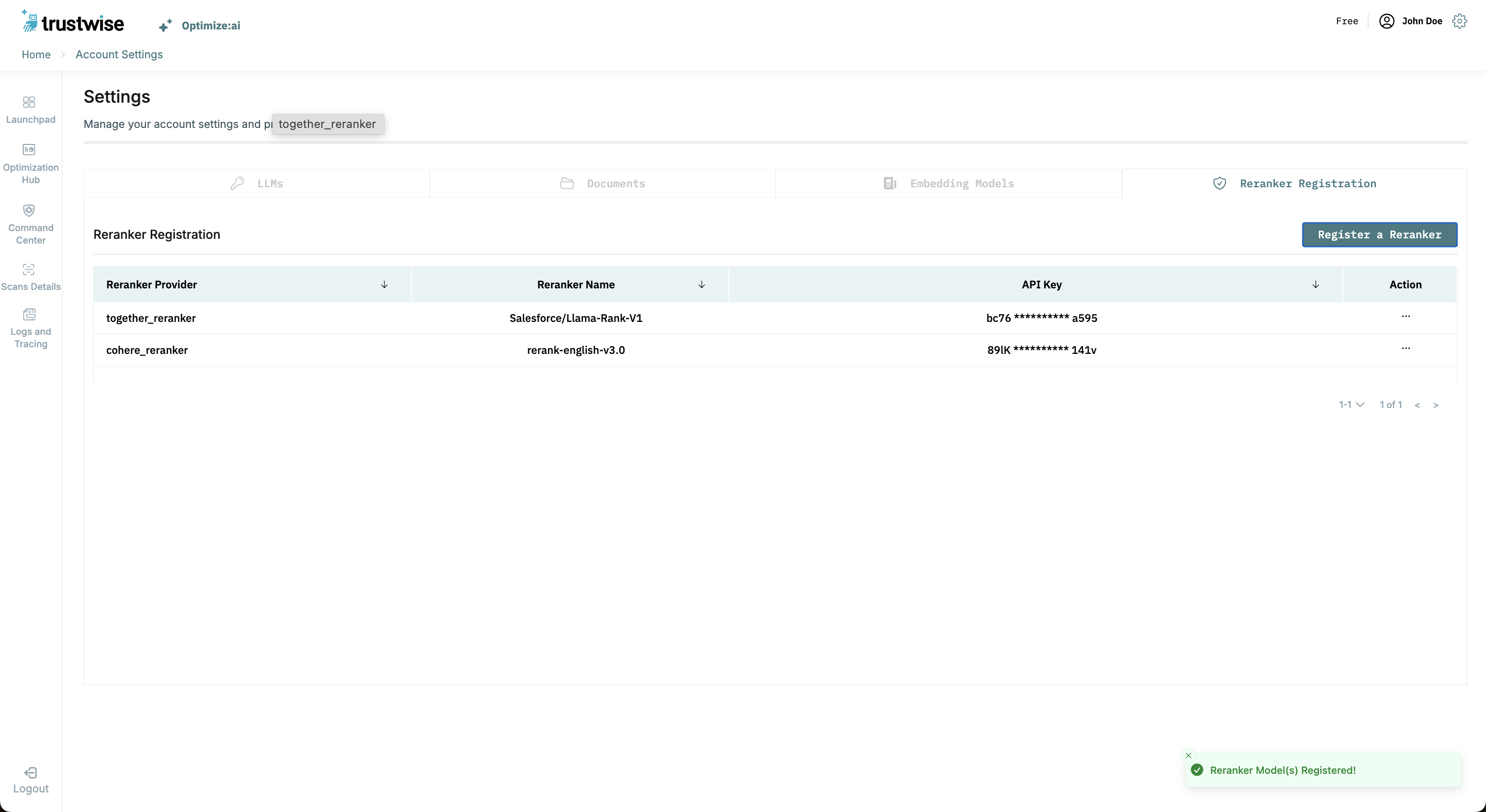
Finding Your API Keys and Base URLs
Below are instructions on how to find API keys and base URLs for each reranker model provider.
Azure
- Visit Azure Portal: Navigate to the Azure AI Foundry.
- Log In to Your Account: Ensure you are logged in with your Azure account credentials.
- Access API Key:
- Go to your Azure AI Foundry deployments and select the reranker model of interest.
- Navigate to the Endpoint section under the model details.
- Copy the provided API Key.
- Go to your Azure AI Foundry deployments and select the reranker model of interest.
- Access Base URL:
- In the same Endpoint section, locate the Target URI.
- Copy this URI, which serves as the Base URL for your model.
- In the same Endpoint section, locate the Target URI.
Note: The base URL for Azure models might need manual reformatting in case of OpenAI models.
- The base URL for OpenAI Azure models will follow the format:
https://<your-resource-name>.openai.azure.com//openai/deployments/<model_name>.- Replace
<your-resource-name>with the name of your Azure AI Foundry resource. - Replace
<your-model-name>with the name of your deployed model.
- Replace
Cohere
- Visit Cohere Dashboard.
- Log In: Ensure you are logged in to your Cohere account.
- Go to API Keys, generate or copy your key.
Together AI
- Access Together AI Settings: Visit the Together AI API keys page.
- Log In: Ensure you are logged in to your Together AI account.
- Manage Your API Keys: Here, you can generate a new API key or copy an existing one.
Note: Keep your API keys secure and do not share them publicly. Each key provides access to your LLM provider's resources, and misuse can lead to unintended charges or unauthorized access to your data.
Additional Information
For assistance or more detailed instructions on registering your LLMs, please refer to our user guide or contact our support team at help@trustwise.ai.