Detailed LLM Registration guide
Before selecting a model for scans, you need to register at least one Large Language Model (LLM) in the Quickstart portal. This guide explains how to choose an LLM provider, enter your API key, and select specific models. You can connect LLMs to your account using API keys from supported providers such as OpenAI, Together AI, Hugging Face, NVIDIA, and Azure. Follow these steps to register an LLM to your account:
Step 1: Access the LLM registration page
LLM registration can be accessed from both the Launchpad and the Optimization Hub:
- Launchpad: When creating a new blueprint, you can access the registration under the Models dropdown.
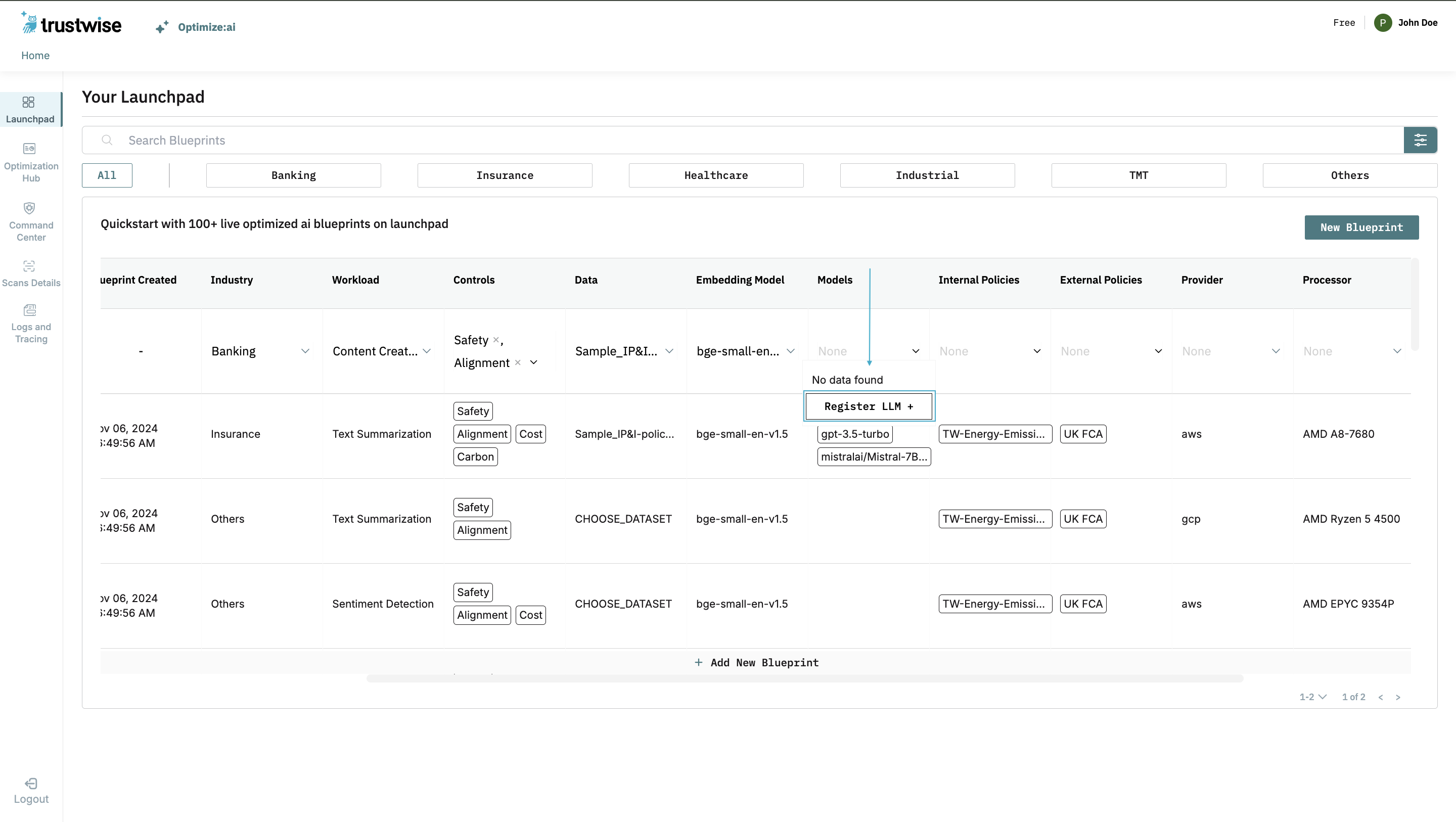
Step 2: Select Provider, Enter API Key, and Register Models
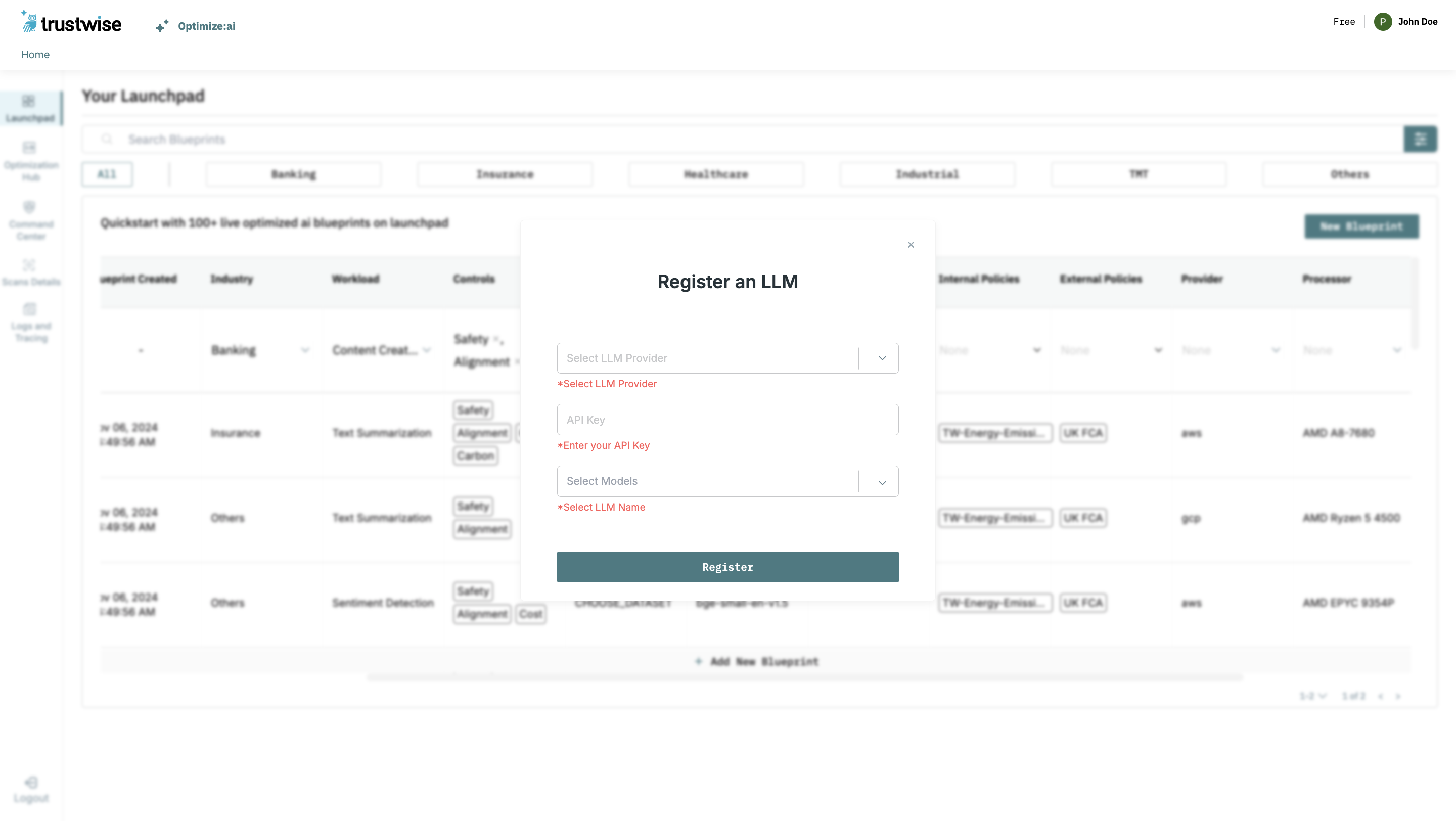
1. Select Your LLM Provider
Once on the LLM registration page, click the dropdown under LLM Provider and choose your provider from the available options: OpenAI, Together AI, Hugging Face, NVIDIA, or Azure.
2. Enter Your API Key
In the API Key field, enter the API key provided by your LLM provider. This key is essential for authenticating and linking models to your account. For more information on how to find your API key, see the section below on Finding Your API Keys.
3. Choose LLM(s) to Register
After entering your API key, a dropdown menu labeled LLM Name will appear, containing the LLMs available under your selected provider. Select one or more models (up to three) you wish to register.
Note: The registration process may take some time, especially if you select multiple models, as we perform several background checks to verify the model's availability for the selected provider, user, and API key.
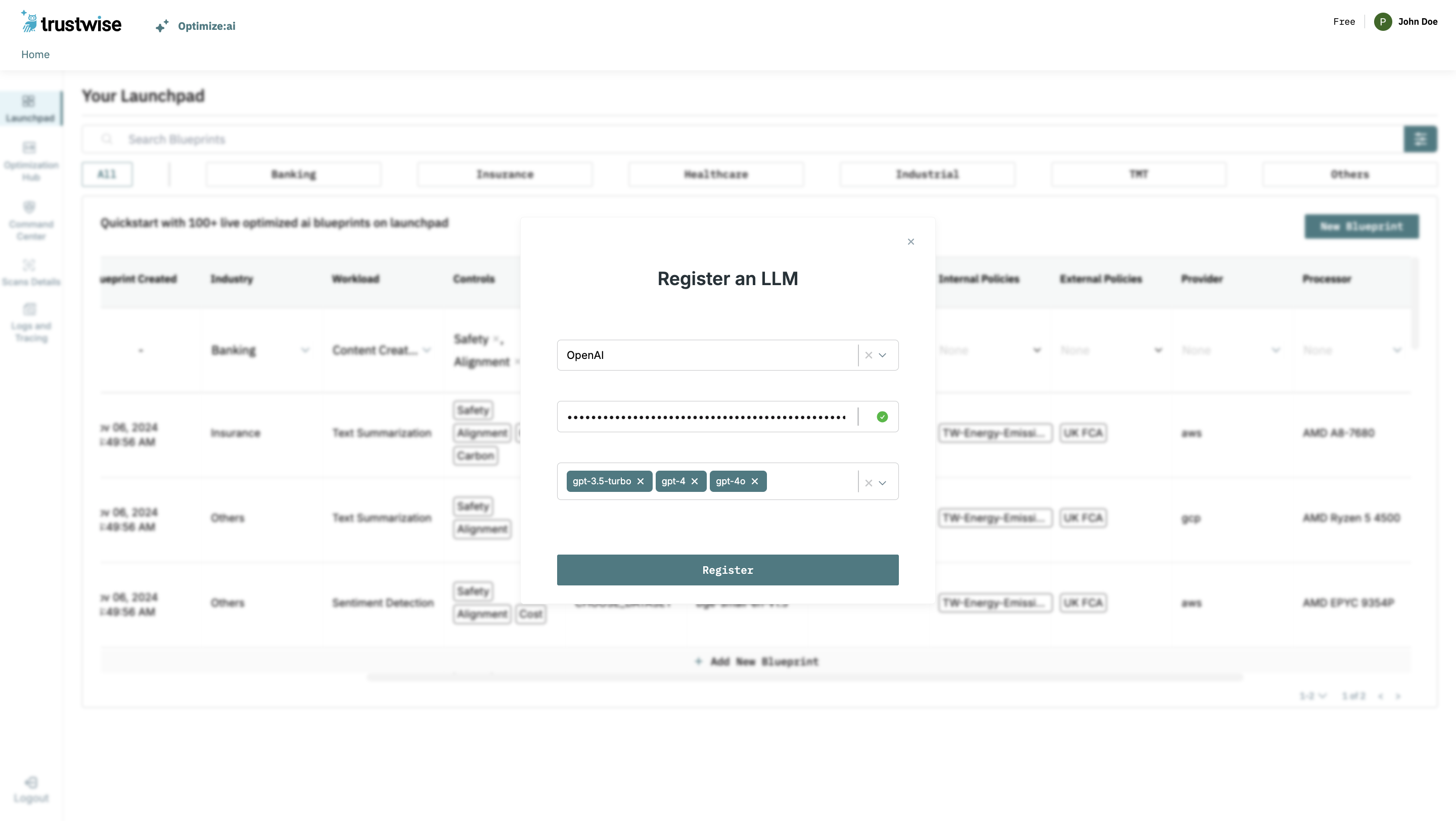
Step 3: Upload or Replace Tokenizers
Before registration, the system checks if tokenizers for the selected models are already available:
- ✅ If tokenizers are available: You can proceed to use the existing tokenizers or optionally replace them with your own.
- ❌ If tokenizers are missing: You must upload your own tokenizer files before registration can proceed.
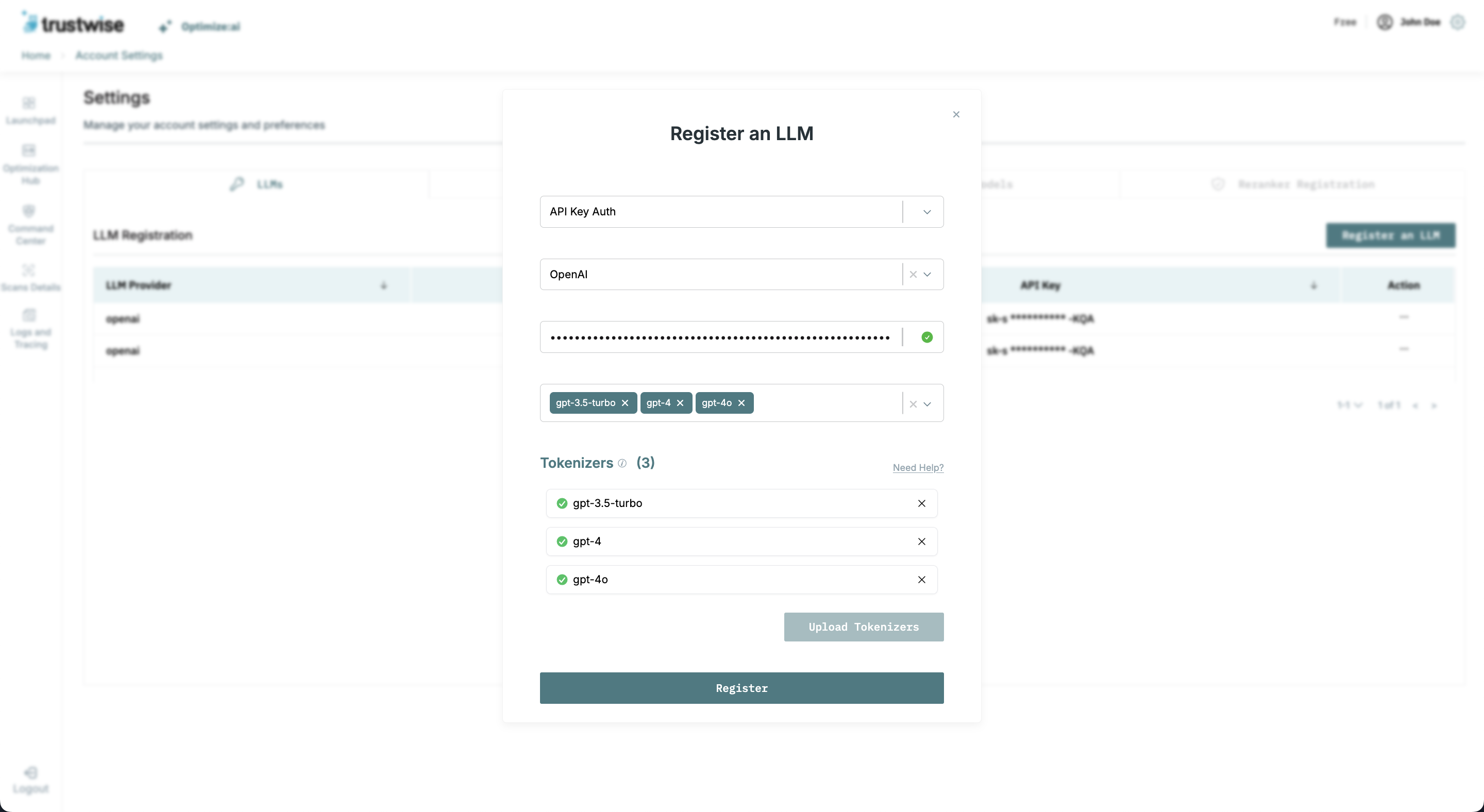
Some of the common tokenizer files you may need:
special_tokens_map.jsontokenizer.jsontokenizer.modeltokenizer_config.json
Tip: You can find these files on Hugging Face model pages under the Files and versions tab (e.g., Gemma 3 27B model).
Once you've uploaded all required tokenizer files, the system will automatically verify them. Upon successful verification, you’ll be able to continue with model registration.
Step 4: Register the LLM
Click the Register button next to the selected LLM(s). Upon successful registration, the LLM(s) will be linked to your account, and the API key will be saved securely.
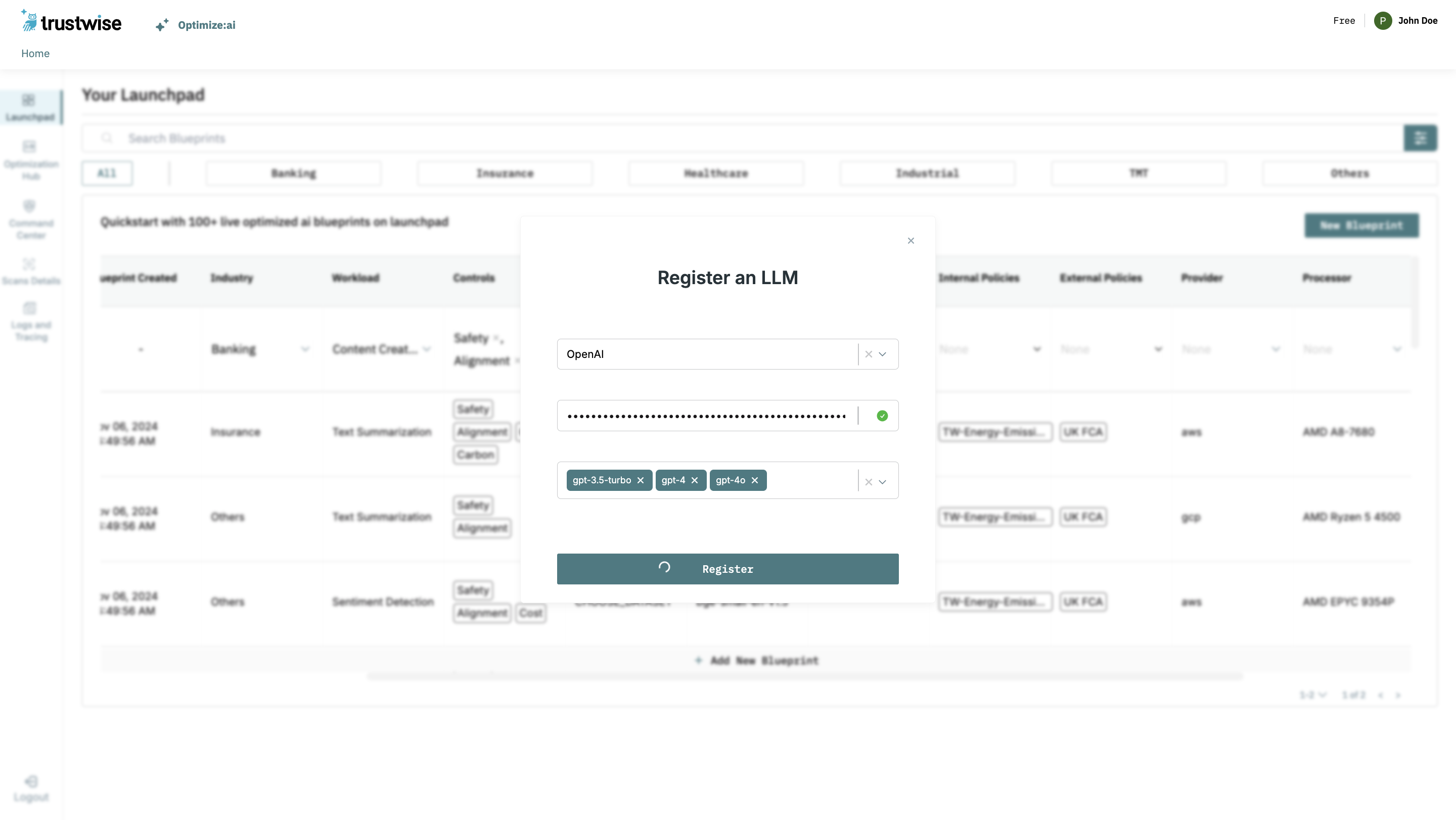
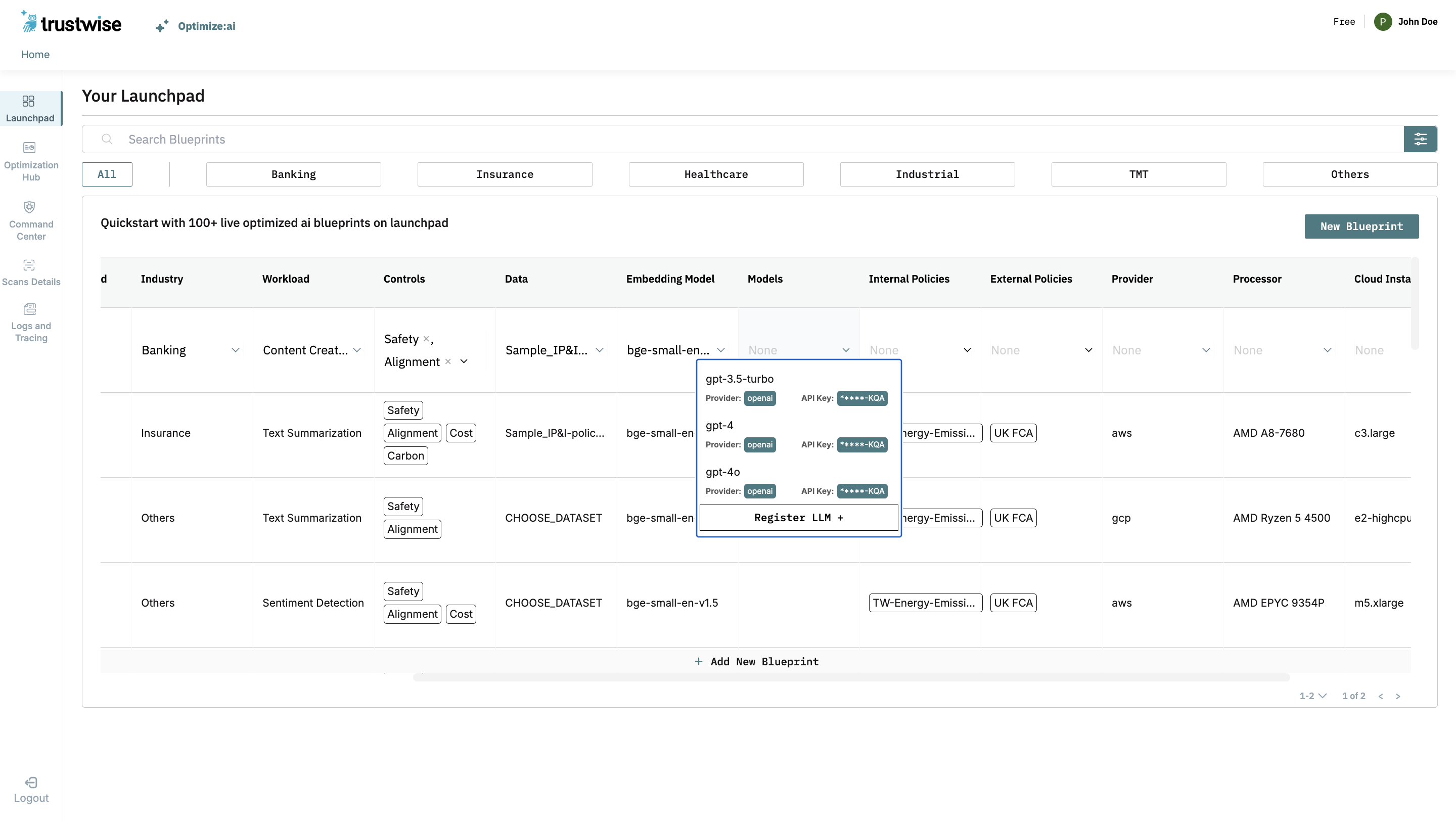
Storage and Use of API Keys
API keys are crucial for accessing LLM services, and their security is paramount. Below are our best practices for managing and securing your API keys:
Best Practices for API Key Management
- Principle of Least Privilege: Only grant the minimum necessary permissions to your API keys.
- Regular Rotation: Rotate your API keys periodically to minimize the risk of compromised keys.
- Monitoring: Regularly monitor API key usage for any suspicious activity.
- Revocation: Immediately revoke any API keys that you suspect have been compromised.
Finding Your API Keys
To register LLMs to your account, you will need to use API keys from your LLM provider. Below are instructions on how to find your API keys for each provider.
OpenAI
- Log in to your OpenAI account: Visit the OpenAI platform.
- Navigate to API Keys: Once logged in, navigate to the API keys section.
- Create or View your Keys: If you don’t already have an API key, create a new one or view existing keys on this page.
Together AI
- Access Together AI Settings: Visit the Together AI API keys page.
- Log In: Ensure you are logged in to your Together AI account.
- Manage Your API Keys: Here, you can generate a new API key or copy an existing one.
Hugging Face
- Visit Hugging Face Settings: Navigate to Hugging Face tokens.
- Log In to Your Account: Make sure you are signed in to your Hugging Face account.
- Access Tokens: In the tokens section, create a new access token or view your existing tokens.
NVIDIA
- Visit the NVIDIA NIM page: Navigate to the NVIDIA NIM page.
- Log In to Your Account: Ensure you are logged in to your NVIDIA account.
- Access API Key: Navigate to your chosen model and click "Get API Key" to generate a new API key.
Azure
- Visit Azure Portal: Navigate to the Azure AI Foundry.
- Log In to Your Account: Ensure you are logged in to your Azure account.
- Access API Key:
- Go to your Azure AI Foundry deployments and select the model of interest.
- Navigate to the Endpoint section under the model details.
- Copy the provided API key.
- Access Base URL:
- Go to your Azure AI Foundry deployments and select the model of interest.
- Navigate to the Endpoint section under the model details.
- Copy the provided Target URI.
Note: The base URL for Azure models might need manual reformatting in case of OpenAI models.
- The base URL for OpenAI Azure models will follow the format:
https://<your-resource-name>.openai.azure.com//openai/deployments/<model_name>.- Replace
<your-resource-name>with the name of your Azure AI Foundry resource. - Replace
<your-model-name>with the name of your deployed model.
- Replace
Note: Keep your API keys secure and do not share them publicly. Each key provides access to your LLM provider's resources, and misuse can lead to unintended charges or unauthorized access to your data.
Additional Information
For assistance or more detailed instructions on registering your LLMs, please refer to our user guide or contact our support team at help@trustwise.ai.